The PremierConnect® Catalog is the one source of information from your contracts and item master records. With the Catalog, you can manage your (local and Premier) contracts, tiers, and products in one place.
The PremierConnect Catalog contains "transaction ready" materials management system (MMIS) item records, and products from both local and Premier-managed contracts. "Transaction ready" means that the products you decide to purchase can flow to the vendor without errors in item details.
The Catalog also contains local and Premier-managed contracts, including SCA price-activated and SCM accepted tiers. Contract details and documents are included.
You do not need to be a Premier Member to take advantage of the Catalog.
In building the Catalog, Premier matches local contract data and MMIS item records with the Premier Item Master (PIM). This activity normalizes product data - such as UOMs - and associates additional information with a product, especially information that may not be otherwise available to you. It may include distributor/vendor product IDs, aliases, alternate or standard item descriptions, product images, and more.
What's not in the Catalog
Requisitioners, buyers, and contract administrators need to quickly find item information including: price, clinical properties, ordering attributes (MMIS, mark-up, etc.), purchase history, and more. The information must be available in a commerce-friendly form. The data must be accurate, synchronized with other data sources, and ready to use in purchasing. The Catalog contains the items and can be searched and the results filtered to target contracted items and items from your materials management master file. These features of the Catalog greatly reduce contract and item file discrepancies and purchase order inconsistencies. Hospital staff gain efficiency in reviewing and purchasing products.
Imagine a situation in which an item of interest is not in your MMIS item master, but may be on a contract. When your MMIS does not display the items from your contracts in one place, you can see how the Catalog provides a clear advantage.
Similarly, suppose you have multiple separate installations of SCM at different sites, and want to see contracts or contracted items from another of your medical center's SCM applications. The Catalog lets you do so.
The Catalog is available to sites with Sourcing and Contract Management (SCM) alone and Supply Chain Advisor (SCA) alone, or with both. A link from SCM or SCA opens the Catalog. Implementation and some setup is needed. (Contact Premier Support or your Premier consultant.)
The Catalog contains three types of searches: products (items), contracts, and resources.
For contracts, you can view tiers and items prices on tiers. You can also compare prices among multiple tiers on a contract.
Assorted filters let you pinpoint specific information further.
You can filter product and contract information by:
The Preferences feature lets you define preferences to be used by all your searches and the display of your results.
Click the preferences icon ![]() to open panels to specify your search preferences. An example is below:
to open panels to specify your search preferences. An example is below:
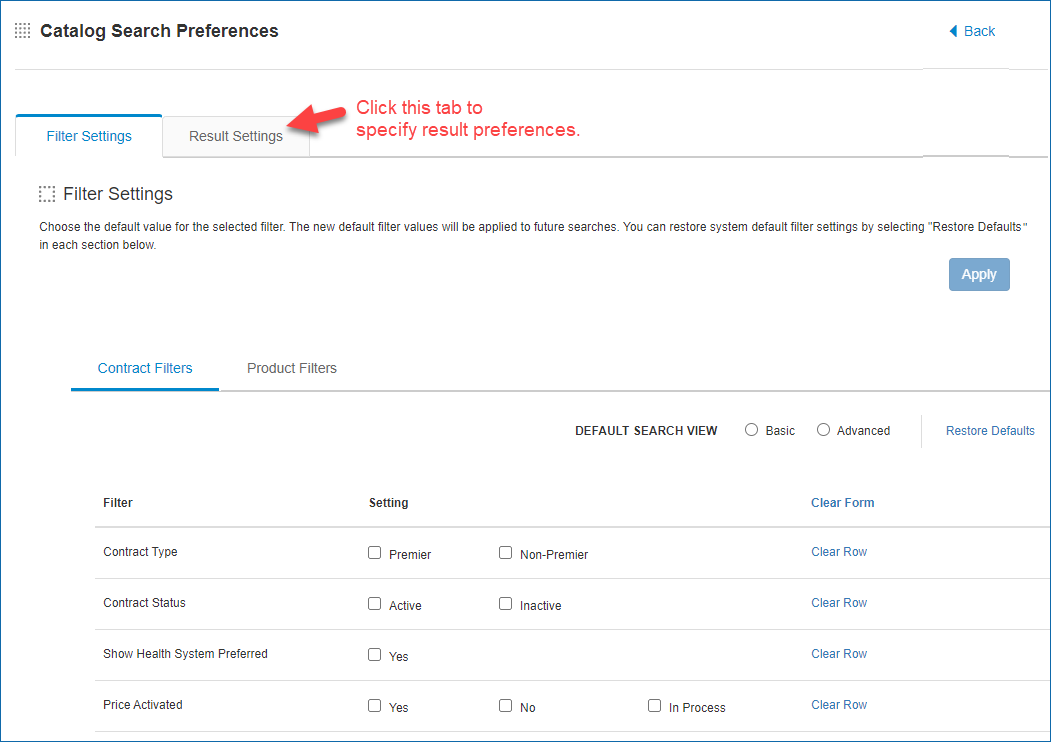
Premier members who use SCA are familiar with the idea of a facility.
SCM users: a facility is generally parallel to an organization. A large healthcare system with several hospitals would likely treat each hospital as a facility. Facilities are initially set up by Premier Consultants in a way that makes sense for a medical center's organizational structure, and for the way it uses contracts. Facilities provide another targeted search strategy for the Catalog: you can look for data associated with specific facilities in your healthcare system.
Multiple facilities are collected into facility groups, with an ID and label. Local contracts in SCM whose data is available in the Catalog must have a facility group assigned when the contract is accepted. In other words, organizations must be designated as eligible to use the contract. Without an assigned facility group, a local contract's data will not appear in the Catalog. A discussion of local contract eligibility is in the Integrated Platform overview topic.
In the Catalog, your access to contracts and their items is determined by the facilities that are associated with your user role. Also, the contracts and contract items you can view depend on the applications you have access to. You may have access only to Sourcing and Contract Management (SCM), or only to Supply Chain Advisor (SCA), or to both.
The Premier Item Master is Premier's database of product information. It contains supplier information and identifiers, pricing and UOMs, product descriptions, UNSPSC codes, and any data relevant to a product record. Item records from sites' master files and contracts are cleansed and matched to the PIM for display in the Catalog.
To illustrate how the Catalog can help you, here are several scenarios.
A professional buyer assigned to dermatology wants to initiate evaluation of a new tool for purchase. The tool contains a scanner that does multispectral analysis of tissue morphology. The buyer knows the product manufacturer, but has no other purchasing information. This product is not in the site’s item master.
The hospital’s Value Analysis Team will need to evaluate the ROI for the tool. A purchase will require management and clinical approval, and will involve training as well.
The needed information includes (minimally):
How the Catalog helps:
The buyer can search the Catalog to determine if the tool's manufacturer has contracts with the medical center. If the item is on a contract already, pricing is displayed on the Contract Prices tab. For the contract, the Catalog provides other key contract information such as: whether lease or purchase are options, what training is provided, and more.
If the Catalog search determines that the hospital does have contracts with the supplier, but that the product is not on any contract, the buyer can discuss specifics with the supplier for adding the item to a contract.
These activities will get the information that the buyer needs to present to the Value Analysis Team.
A materials manager wants to improve compliance in purchasing an item.
Some departments are buying the item off contract. The manager believes that the item exists on a contract, but cannot find the item in the site’s item master. She has also looked through several contracts and cannot find it there, either. At any rate, if the item is contracted and price activated, the manager would like to improve compliance.
She will need to determine if the item can be purchased on contract, and discuss the issue with the problem departments. Perhaps the departments are not eligible to use the contract with the item. That situation can be changed. The manager will also want the item added to the site’s item master files.
How the Catalog helps:
The manager can search the Catalog for the target item. For the search, she can set the Category filter to the relevant item category to make the search more efficient. She can search all facilities, or just look for the facility name associated with the problem departments.
A contracts/purchasing manager needs to get a list of substitutes for a product.
A particular product is in short supply due to shipping and channel problems, and the manager needs to find substitutes. Ideally, he would like to look through items that are similar…both on contract, and off.
The manager needs pricing, purchasing requirements, and shipping methods, to avoid the problem that now exists. A downloaded Excel version of the product list with the relevant information would be ideal so that stakeholders can review potential substitutes.
How the Catalog helps:
The manager can search for the item in the Catalog. He then can open the Product Equivalents tab to display equivalent items. He can download the list of equivalents for review.
For each listed equivalent, the item number links to the item record in the Catalog. The Contract Prices tab lets the manager determine if the item is on contract, and its specifics.
A materials management professional wants to see the item master products in the EKG Electrode category.
How the Catalog helps:
In the Catalog, the manager enters EKG in the Search box, and runs the search. Then, on the search results, he selects the filters and values:
Clicking Enter implements the filtering and gets the product data.
Inventory staff need to find an item for a particular department. The Medical Center has multiple materials management systems used at its sites. The staff need to know which MMIS system to query so that they can find the warehouse location of the item.
How the Catalog helps:
Since the Catalog contains data for the medical center’s master files, searching the Catalog will find any item record in any item master. The staff can search the Catalog by the vendor/distributor’s part number for the item. The MMIS tab for the item displays a code and name for the MMIS system (or systems) that contains the item record.
Copyright © 2023 by Premier Inc. All rights reserved.