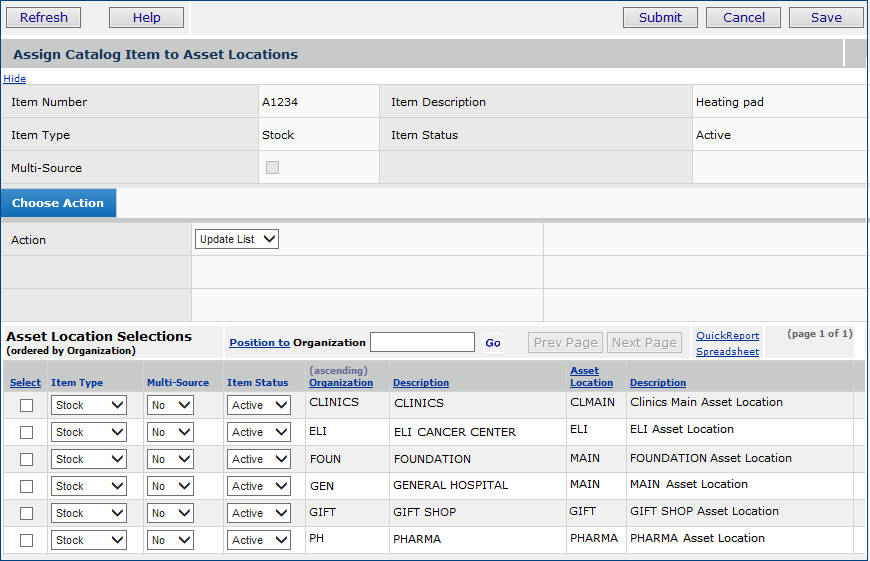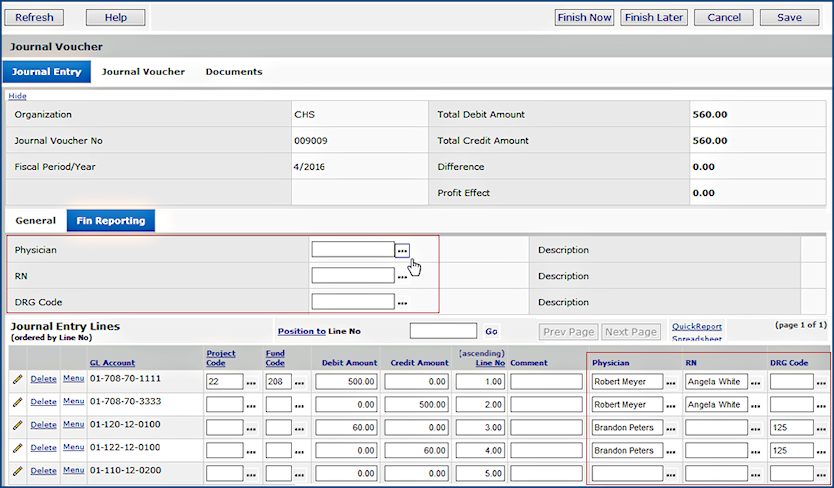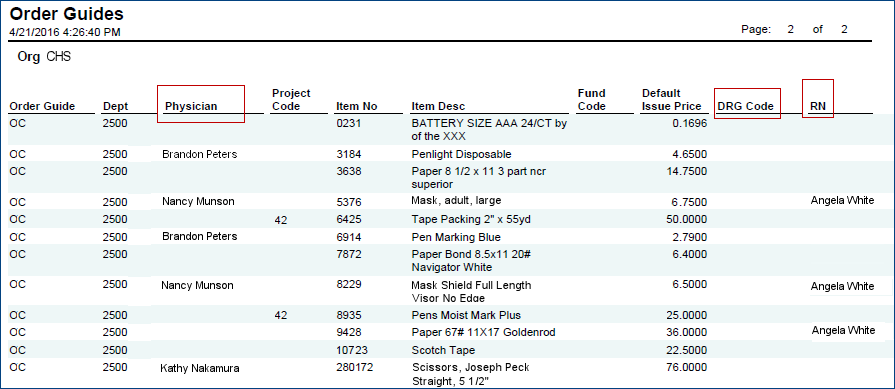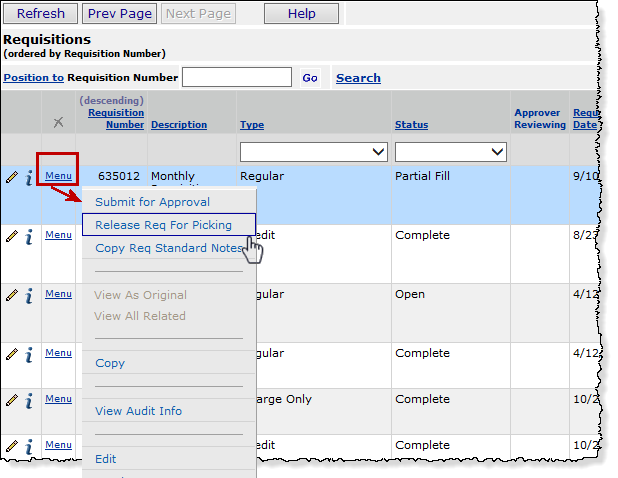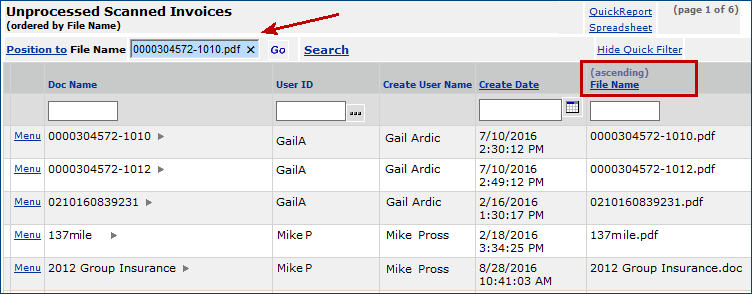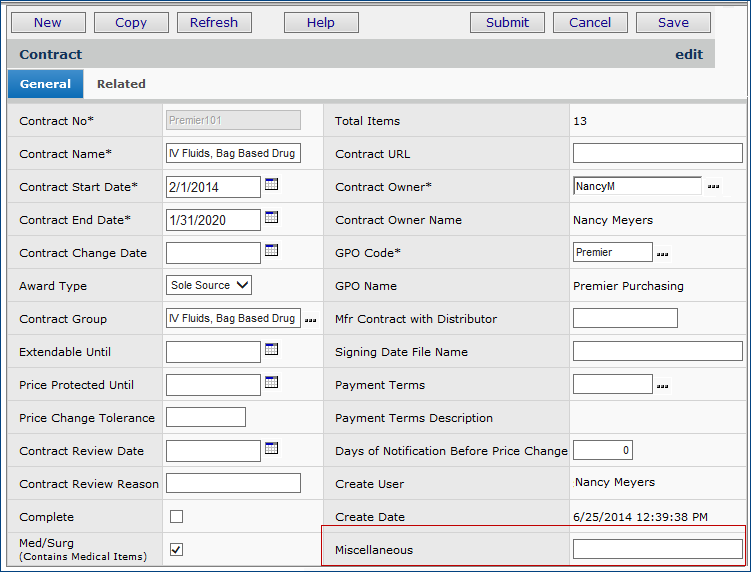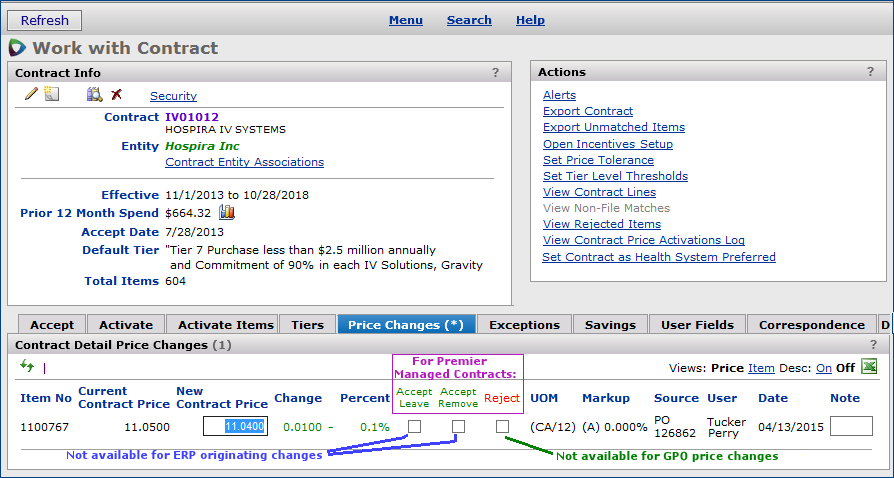|
Release 6.0.5 |
|||||||||||||||||||||||||||||||||||||||||||||||||||||||||||||||||||||||||||||||||||||||||||||||||||||||||||
New Features and EnhancementsERP Materials Management
ERP Financials - Accounts Payable and General Ledger
Sourcing and Contract Management (SCM)
ReportsProblem ResolutionsERP Materials Management
|
|||||||||||||||||||||||||||||||||||||||||||||||||||||||||||||||||||||||||||||||||||||||||||||||||||||||||||
| Price Change Type |
Premier Managed |
Accept Leave |
Accept Remove |
Reject |
| Enabled? | Enabled? | Enabled? | ||
| GPO | Y | Y | Y | N |
| PO/Invoice/Item | Y | N | N | Y |
| GPO | N | Y | N | Y |
| PO/Invoice/Item | N | Y | Y | Y |
Additional Notes on SCA-SCM Synchronization (Premier Members)
- Synchronization: Whenever the same contract/tier exists in both Supply Chain Analysis (SCA) and
Sourcing and Contract Management (SCM), the contracts are automatically synchronized.
- The synchronization feature is enabled for sites that use SCA when SCM is implemented at a hospital.
- Synchronization runs nightly.
- The process uploads new Supply Chain Analysis GPO contracts to Sourcing and Contract Management,
and synchronizes SCA updates of existing SCM contracts.
- The process does not import to SCM contracts marked "local" in SCA.
- The process does not import Premier contract lines whose Price End Date has already passed.
- Imports: You cannot manually import updated Premier Managed Contracts when those contracts are already in SCM.
Only the synchronization process can update SCA price-activated contracts.
 In services spend analysis, data for contracts that have expired before the beginning of the specified date range are not displayed.
In services spend analysis, data for contracts that have expired before the beginning of the specified date range are not displayed.
You can set the date range filter to display contracts between various dates (Figure 8). Spend data for services contracts that expired before the selected beginning date is not displayed.
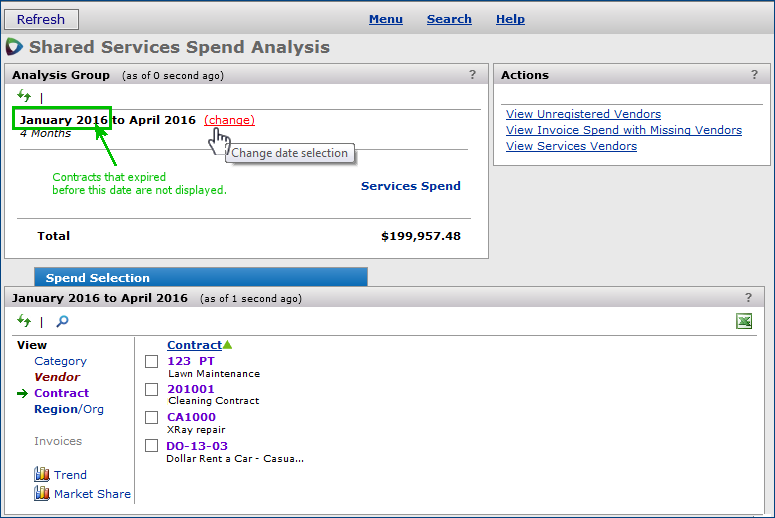
Displaying Spend Data for Services Contracts Between January 2016 and April 2016
SCM main Contents > Shared Services > Analysis Workbench
 The Related Contracts field is added to the header of "Aperek" contract spreadsheet, for imports and exports, both single- and multi-tier formats.
The Related Contracts field is added to the header of "Aperek" contract spreadsheet, for imports and exports, both single- and multi-tier formats.
Figure 9 is an example.
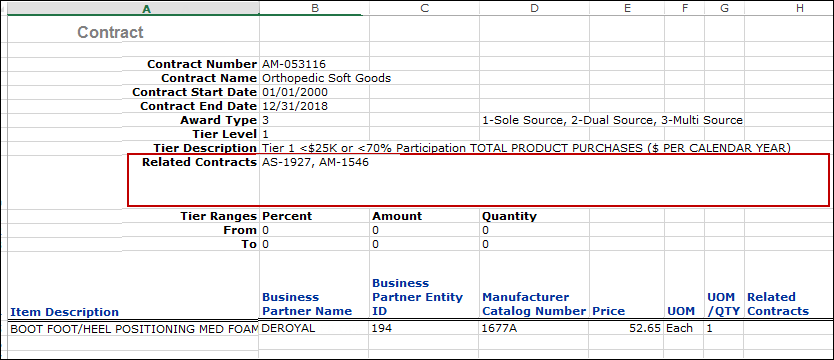
Related Contracts Field in Contract Export/Import Header
SCM main Contents > Supplies > Contract Workbench > open contract > Actions > Export Contract
Using the "Aperek" template, you can import any contracts that you may have downloaded previously which are lacking this field: the import will work. When you export a contract after the release date, the new field will be on the export.
Reports
 New Report Objects/Report Fields
New Report Objects/Report Fields
- A new report object "Contract Header and Detail With Prices" is available. This report object lets you download a full extract of all non-expired contract information for a site. Site staff can use the extract to identify new contract items that need to be available and matched in item inventories. Field names in the report object are:
- AcceptedYN - Miscellaneous - AcceptedDate - PkgConvFactor1 - ActivatedYNDesc - PkgConvFactor2 - ActivatedYNB - PkgConvFactor3 - ContractEndDate - PkgConvFactor4 - ContractName - PkgConvFactor5 - ContractNo - PkgUOM1 - ContractStartDate - PkgUOM2 - CreateDate - PkgUOM3 - CreateUser - PkgUOM4 - CreateUserName - PkgUOM5 - Description - PriceEndDate - GPOCode - PriceStartDate - GPOName - RecordCount - LastUsedDate - RelatedContracts - LastUsedUser - TierLevel - LastUsedUserName - UnitOfMeasure - Mfr - UNSPSCCode - MfrItemNo - UOMConvFactor - MfrName - UserID
- The following new fields are available on the "Spend Item Detail," "Spend Item Summary," and "Spend Summary" report objects.
- Award Type
- Item Class
- Item Sub Class
- The new Miscellaneous field on the Contract Header panel is available on these report objects:
Contract Header (CaA)
Contract Header and Detail (CaA)
- These report objects contain financial reporting fields.
| General Ledger Detail by Account | Invoice PO Detail | Par Cart |
| General Ledger Detail By Account YTD | Invoice Distribution Details with Payment Info | PO Header (no detail lines) |
| General Ledger Detail By Department | Invoice Expense Analysis Detail | PO: Summary Header and Complete Line Data (PO Header & Line View 1) |
| General Ledger Detail By Department YTD | Invoice Expense Analysis Detail |
PO: Complete Header and Summary Line Data (PO Header & Line View 2) |
| General Ledger Detail by Source | Invoice Header and Distribution Detail | PO Requisition Analysis |
| General Ledger Transactions MM | Invoice Match Header | PO with Related PO Lines, Receipts, Receipt Lines (PO/PO Line/Receipt/Receipt Line) |
| General Ledger Transactions MM and AP | Invoice Match Header, Detail, and PO Line | Receipt Distribution Analysis (Receipt, Issue and Stock Transaction Detail) |
| Inventory Transactions File Items (Stock and Non-stock Items) | Invoice PO NonFile Detail | Requisition Details |
| Invoice Activity | Invoice Recurring | Requisition Details - Warnings and Errors |
| InventoryTransactions (File and Non-file Items) | Journal Voucher | Requisition Headers |
| Invoice Activity Summary | Order Guide | Department Expense Report |
| Department Expense Report Custom | ||
Problem Resolutions
 ERP - Materials Management/Accounts Payable/General Ledger
ERP - Materials Management/Accounts Payable/General Ledger
- Problem Summary: EDI 856 ship notices would not print when the user had the appropriate authorizations, and "Auto Process 856 Ship Notices As Receipt" was set on the Vendor Buy-From Location panel. This problem has been resolved. These documents now appear in My Archived Reports, as designed, and are available for generating hard copies.
Note: The following fields must also be selected on the User Profile to enable printing:
- On General tab, a functioning Printer Name must be assigned to the EDI user.
- On the Authorities tab, the field Make Delivery Docs auto-available to My Reports must be checked.
 Sourcing and Contract Management
Sourcing and Contract Management
- Problem Summary: The single tier contract export had too many locked down columns.
This situation caused difficulties for some sites who could not highlight rows, insert rows, etc.
This problem has been resolved by allowing insertion of rows and columns, and highlighting in areas that are editable.
Copyright © 2023 by Premier Inc. All rights reserved.