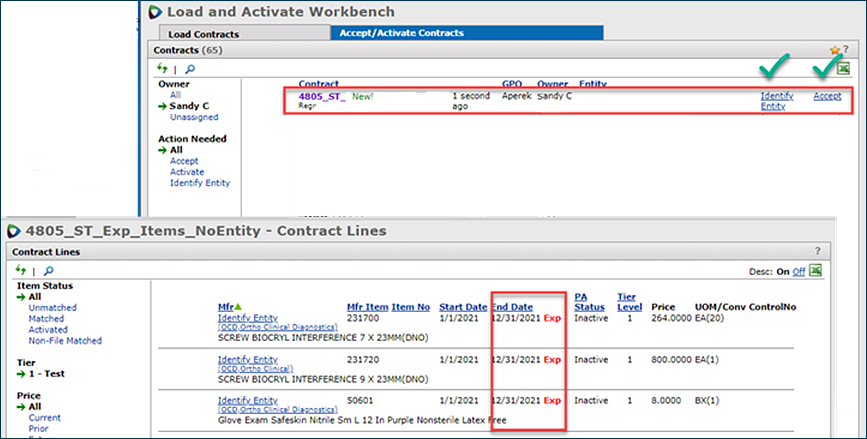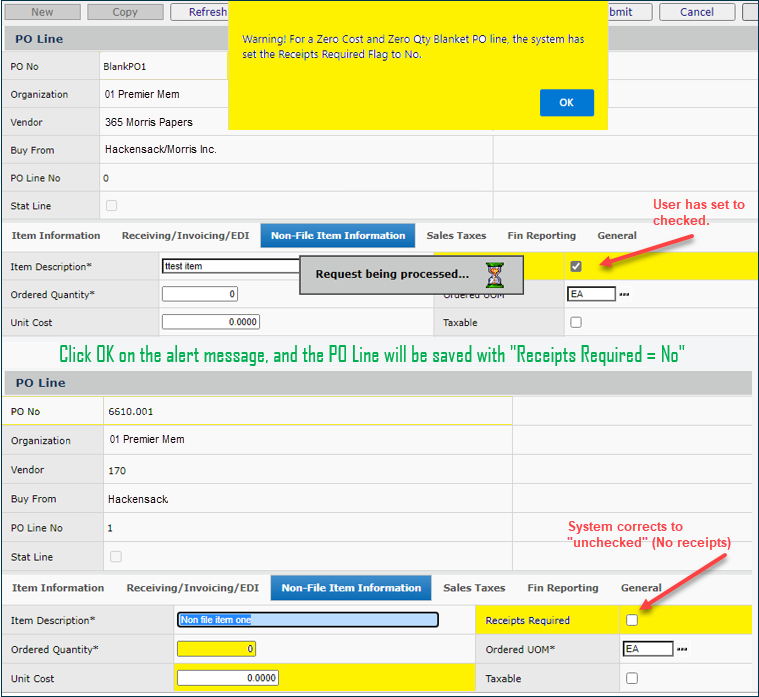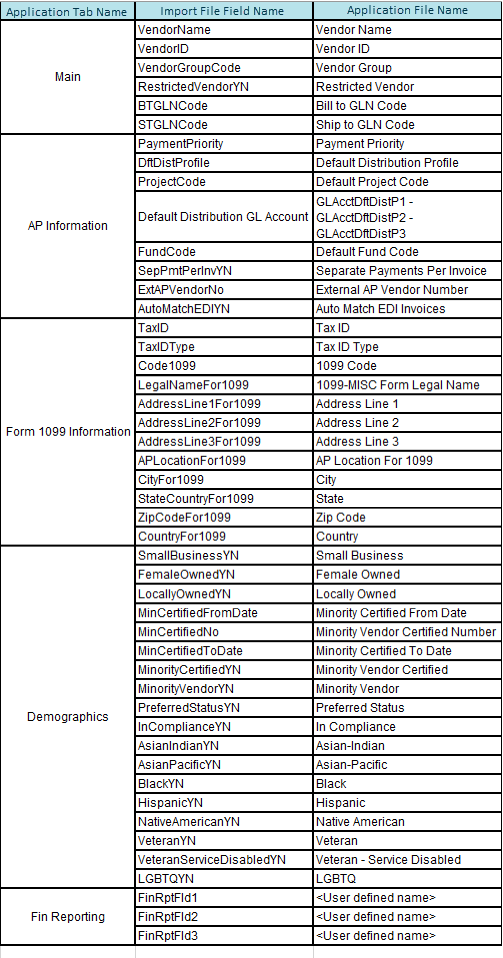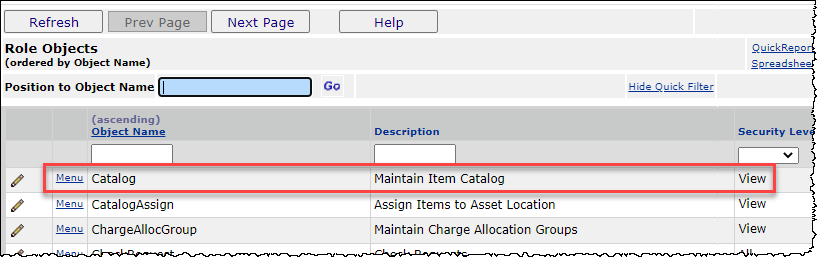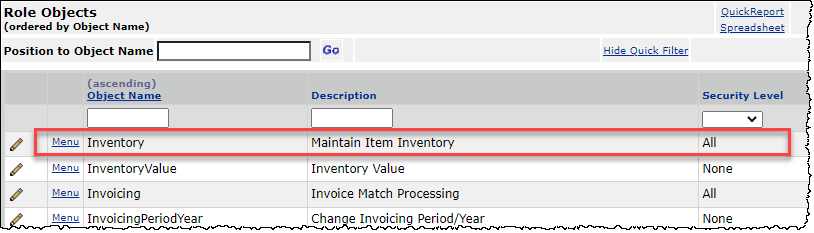|
Release 7.15, September 2022 PremierConnect® Supply Chain ERP & Sourcing and Contract Management |
||||||||||||||||||||||||||||||||||||||||||||||||||||||||||||||||||||||||||||||||||||||||||||||||||||||||||||||||||||||||||||||||||||||||||||||||||||||||||||||||||||||||||||||||||||||||||||||||||||||||||||||||||||||||||||||||||||||||||||||||||||||||||||||||||||||||||||||||||||||||||||||||||||||||||||||||||||||||||||||||||||||||||||||
New Features and Enhancements - Release 7.15A summary of enhancements made in updates since Release 7.14 is also included in this document. Sourcing and Contract Management (SCM)ERP Materials Management and Financials
Sourcing and Contract Management (SCM)
|
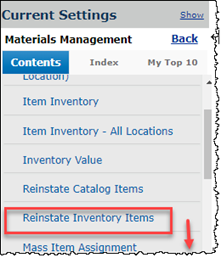 |
 |
Menu and Panel for Reinstating Inventory Items
This problem has been resolved as follows: For the list of items for reinstatement (Figure 8), ERP checks the user's security setting for the "Catalog" role object. Unless the security setting is at least Modify, the Reinstate Catalog boxes are protected (grayed out), preventing the user from selecting that option.
- The application was not using the system default Payment Method defined for vendor AP locations.
The Payment Method system default for new vendors was set to Check.
New vendor AP locations should thus be created with a Payment Method of Check. Although Check appeared correctly on the system defaults panel, on the AP location tab for the new vendor. the Payment Method was incorrect as Local Print.
This problem has been fixed so that the Payment Method displayed for new vendors on the AP location tab is consistent with the value in system defaults.
Reports
Several enhancements to reports and report fields are available, as listed below.
- A new field, PO Line Expense Code Description has been added to the "Invoice Match Header, Detail, and PO Line" report object. This addition will provide a better explanation of the PO Line Expense Code.
- The Buyer field has been added to the "Vendor Locations" and "Vendor AP and BuyFrom Locations" so that users can see which buyers are assigned to the various vendors. Also, the fields Org, Org Desc, Buyer (User Name) have been added.
- The fields Document Attached YN (1 or 0) and Document Attached Desc (yes or no) have been added to the "Vendor Master" report object. This field lets you know whether or not the vendor record contains attached documents.
Tip: For .pdf output, as with any report fields, you may wish to shorten the field names or change them, and adjust their horizontal size. The panel Help for the field editor on reports explains how. - The following fields have been added to the report objects "Invoice Activity" and "Invoice Activity Summary:" Deleted by User, Deleted by Date, User Notes YN, OCRinvoiceYNB. and OCRinvoiceYNDesc.
- The Requisition Number (Requisition No) field has been added to the "Delivery Confirmation" report object. Previously, users could only search by the Pick number. Since requesters only know the Requisition Number, this enhancement will make it easier to find requisitions available for picking.
- The ManufItemNo (MIN) and VendorItemNo (VIN) have been added to the report object " Requisition Detail."
- A need arose for the Premier item number and any associated sub-primary item numbers to be available in a receipts report. The report users wish to filter on a Vendor Number and view all its receipts and the associated primary items, including any associated sub numbers for each primary. To accommodate this need, the fields Vendor Name, PrimaryYN (1 or zero, yes/no) and PrimaryYNBDesc have been added to the report object "Receipt History".
- For the report object "Warehouse Activity," no date-related comparison fields -- today, yesterday, last week, this week, etc. -- were available. To resolve this situation, all the date-related comparison fields have been added to the report object.
- Users need the vendor name and address that is transmitted in the 810 import X12 file to be a part of report object "Import 810 Details (EDI Invoices)." To meet this need, the enhancements below in the report object are available:
- All the fields listed below are now present in the report object "Import 810 Details (EDI Invoices)."
Vendor Name - The pay-to vendor name. Vendor Address - A combination of these fields below:
Vendor Pay To Address Line 1 Vendor Pay To Address Line 2 Vendor Pay To City Vendor Pay To State Vendor Pay To Zip Vendor Pay To Country
- Users need to run the report object "Account Data Consolidated by Year" so that YearPeriod(YYYYPP) and AccountSubType fields are in the output. These fields YearPeriod(YYYYPP) and AccountSubType have been added to the report object.
Tip: When the YearPeriod field is a selection field, use the Range operator to enter a range of periods in the same year, or different years when you run the report (Figure 9).
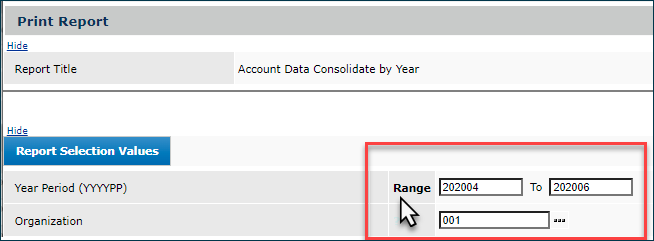
Using the Range Operator to Display Data from Period 4 through Period 6 of 2020
- A new report object is available: "Vendor AP and BuyFrom Restricted Locations." Here are the fields for this report object:
Field Label
Field Name
Data Type
Length
Address Line 1 AddressLine1 varchar 50 Address Line 2 AddressLine2 varchar 50 Address Line 3 AddressLine3 varchar 50 AP Location Bill To GLN Code APLocBTGLNCode numeric 13 AP Location Ship To GLN Code APLocSTGLNCode numeric 13 Approval Needed Date AprvNeededDate datetime 23 Approval Status VendorStatus numeric 1 Approval Status Desc VendorStatusDesc varchar 50 Bank Bank varchar 15 Bank Account BankAccount varchar 20 Bank Routing Number BankRoutingNumber varchar 15 Buy From Loc Bill To GLN Code BFLocBTGLNCode numeric 13 Buy From Loc Ship To GLN Code BFLocSTGLNCode numeric 13 Check Name CheckName varchar 50 City City varchar 30 Code 1099 Code1099 varchar 2 Contact Tel No ContactTelNo varchar 30 Create Date CreateDate datetime 23 Cust Svc Contact CustSvcContact varchar 50 Default Location DefaultLocation varchar 250 Default Location YNB DefaultLocationYNB numeric 1 Default Location YNB Desc DefaultLocationYNBDesc varchar 3 DefaultYNB DefaultYNB numeric 1 DefaultYNDesc DefaultYNDesc varchar 3 Deleted Date DeletedDate datetime 23 Deleted YNB DeletedYNB int 10 Deleted YNB Desc DeletedYNBDesc varchar 3 Description Description varchar 200 Dft Remittance Advice DftRemittanceAdvice varchar 100 Discount Terms DiscountTerms varchar 10 EFT Location YN Desc EFTLocationYNDesc varchar 3 EFT Location YNB EFTLocationYNB numeric 1 Email Address EmailAddress varchar 50 External AP Vendor No ExternalAPVendorNo varchar 15 Hold Future Inv Pmts YNB Desc HoldFutureInvPmtsYNBDesc varchar 3 Invoicing Location DftInvoicingAPLoc varchar 15 Invoicing Vendor DftInvoicingVendor varchar 15 Last Maintained Date LastMaintainedDate datetime 23 Last Used Date LastUsedDate datetime 23 Loc Type LocType varchar 1 Loc Type Desc LocTypeDesc varchar 50 Location Location varchar 15 Maintained YNB MaintainedYNB numeric 1 Maintained YNB Desc MaintainedYNBDesc varchar 3 Min Order Amt MinOrderAmt money 19 Organization Org varchar 15 Paying Vendor PayingVendor varchar 15 Paying Vendor Location PayingVendorLocation varchar 15 Payment Method PaymentMethod numeric 1 Payment Method Desc PaymentMethodDesc varchar 50 Payment Priority PaymentPriority numeric 1 Payment Terms PaymentTerms varchar 10 Scheduled Job Group ScheduledJobGroup varchar 15 State Country StateCountry varchar 2 Suspended YNB SuspendedYNB int 10 Suspended YNB Desc SuspendedYNBDesc varchar 3 Tax Group TaxGroup varchar 15 Tax ID vchar TaxIDvchar varchar 30 Tax ID TaxID numeric 9 Tax ID Char TaxIDChar varchar 9 Tax Type TaxType numeric 1 Tax Type Desc TaxTypeDesc varchar 50 Use System Tolerances YN Desc UseSystemTolerancesYNDesc varchar 3 Use System Tolerances YNB UseSystemTolerancesYNB numeric 1 Vendor Bill To GLN Code VndBTGLNCode numeric 13 Vendor Create Date VendorCreateDate datetime 23 Vendor Deleted Date VendorDeletedDate datetime 23 Vendor Deleted YNB VendorDeletedYNB int 10 Vendor Deleted YNB Desc VendorDeletedYNBDesc varchar 3 Vendor EFT Bank Account VendorEFTBankAccount varchar 20 Vendor EFT Bank Routing Number VendorEFTBankRoutingNumber varchar 15 Vendor Group Code VendorGroupCode varchar 10 Vendor ID VendorID varchar 15 Vendor Last Used Date VendorLastUsedDate datetime 23 Vendor Name VendorName varchar 50 Vendor No VendorNo varchar 15 Vendor Ship To GLN Code VndSTGLNCode numeric 13 Vendor Suspended YN Desc VendorSuspendedYNDesc varchar 3 Vendor Suspended YNB VendorSuspendedYNB varchar 3 Zip Code ZipCode varchar 10
Enhancements and Problem Fixes from Updates
Update 7.14.1
ERP Problem Resolutions
- The EDI 810 invoice transformation process was including deleted POs.
This problem is resolved so that POs which have been deleted are ignored when matching POs to EDI 810 invoices. - When executing PO auto authorization jobs, the system normally validates the vendor buy-from Minimum Order Amount. This validation was not working.
Purchase orders with a Total PO Cost less than the Minimum Order Amount were getting authorized and transmitted to the vendors. The result was additional charges to the hospital per PO.
With this update release, the validation has been fixed and POs can only be auto-authorized when the Total PO Cost is greater than the Minimum Order Amount.
The scheduled auto-authorization job, when run, displays an error message from the History link (Figure 10) similar to this text: Unable to Auto-Authorize PO [Org/PO#} because the Total PO Cost is below the Minimum Order Amount set in the Vendor/Buy From Location.
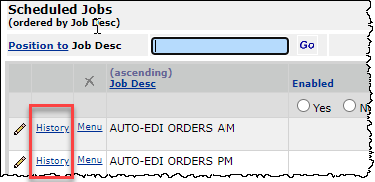
The History Link on the Scheduled Jobs List
Materials Management > Misc Functions > Scheduled Jobs
- A run-time error appeared when users tried to clear a non-file quantity exception on a PO invoice.
Under some conditions, a runtime error would occur when a cleared price exception existed on a previous invoice
for a non-file PO Line, and users attempted to clear a quantity exception for that line on a subsequent invoice.
The runtime error condition has been resolved to allow the exception to be cleared without error. - When a non-stock item is being updated from one requisition and at the same time, another requisition tries to retrieve the item record, an error occurs due to out-of-date information or inability to receive the information.
This concurrency problem has been resolved by a code change. Submitting requisitions with the same non-stock items in them simultaneously no longer produces an error. Instead, POs are created each requisition with the correct number of non-stock items.
Update 7.14.2
ERP Problem Resolutions
- Par Cart Requisitions were sometimes creating duplicate PO lines.
This situation was occurring when a requisition was in edit mode on two different browsers, and the users clicked "Finish" close together in time.
This problem has been resolved by adding a check in the code to make sure that a job for the requisition isn't already in process.
When the situation occurs, the user now receives an error message: "This Requisition is actively being processed by another asynchronous request or has unread error messages. It cannot be processed at this time."
The PO created by the successful requisition processing job no longer has duplicate PO lines. - SCM was timing out when users tried to display vendor Supply Contracts on the "Work with Vendor" page.
The problem occurred when navigating to the "Work with Vendor" page and clicking the Supply Contracts tab as follows:
Search Vendors > enter vendor name > search results > select vendor > Work with Vendor > Supply Contracts
A "Problem retrieving data" message appeared instead of the contracts list.
This issue has been resolved so that timeouts no longer occur.
SCM Problem Resolutions
Update 7.14.3
- This release has internal changes only.
Update 7.14.4
ERP Problem Resolutions
- Performance improvements were needed in Delivery Confirmations.
Several performance improvements have been made so that the Delivery Confirmations page loads more quickly. - A run-time error was occurring when buyers attempted to move lines on POs.
On the organization record's MM Info tab, the field Project Code: Comm Type set to Print was enabled. When staff attempted to use the Move PO Lines feature for non-file items, at the final step after selecting the PO lines to move, clicking Submit resulted in a run-time error. This problem has been resolved so that the Move PO Lines feature works as expected, without any runtime error.
SCM/ERP Problem Resolutions
- Correction to gauge: The Welcome Page gauge "On Contract Spend and Items" was incorrectly displaying $0.00 amounts and 00 units for On Contract Spend. This problem has been resolved so that the values are now current and correct.
Note: This gauge is now rebuilt daily at 6:00 am.
Update 7.14.5
ERP Problem Resolutions
- ProSheet users: Users were receiving Execute Batch Request errors when opening the JV template after two hours, when the application has been idle and had timed out. The problem was that the error would then cycle in a loop that users could not exit out of gracefully. At times, unsaved data would be lost.
This problem is resolved as follows: When the application is idle and has timed out, users receive a new message informing them of the timeout and instructing them to log in again:
"Your session with the host system has timed out. Please signon again"
Clicking OK closes the error. The user can now log in as usual via the login icon on the ProSheet ribbon. - Item Import: Adding one or more UOMs to an existing Item Vendor UOM import deletes the primary vendor "yes" indicator.
The problem also occurred when importing a new item vendor record.
The Primary Vendor "Y" flag was being set to "N" on import of the new vendor UOM data. Also, because no primary vendor seemed to be set due to the error, the item imported as "Incomplete."
This problem has been resolved so that the primary vendor flag on item imports is not affected, and changes to item vendor UOM records (and new records) import normally.
SCM Problem Resolutions
- Contract documents were not opening.
For both Supply contracts and Services contracts, using the Contract > Documents tab, users were unable to open documents.
In addition, the application was adding an extraneous underscore to the filename extension (e.g., ".pdf_") when users tried to open a document.
This problem has been resolved so that documents open as designed, and no characters are added to the filename extension.
Update 7.14.6
SCM Problem Resolutions
- In some cases, Items appear as "activated" on the contract, but the Analysis Workbench does not show them as being on contract.
This problem has been resolved so that the items appear with the correct price and activation date on the contract, and the data is captured on the Analysis Workbench. - Several Chrome/Edge issues have been fixed. For example, with Internet Explorer, users could click a popup and drag the pop-up around. This feature was not working in Chrome, and now is working. This resolution allows users the flexibility to adjust based on their screen size.