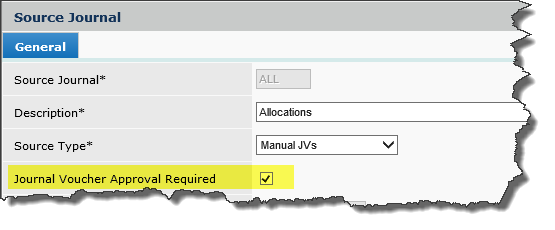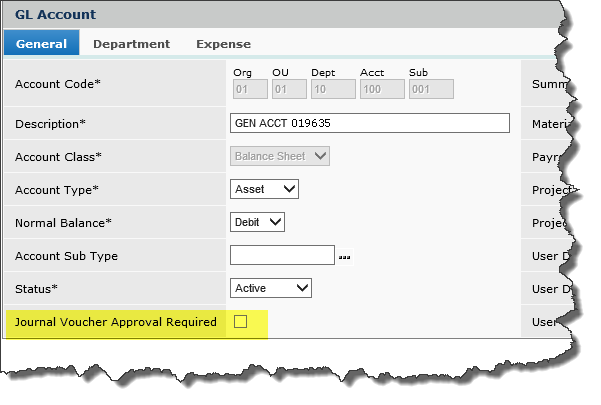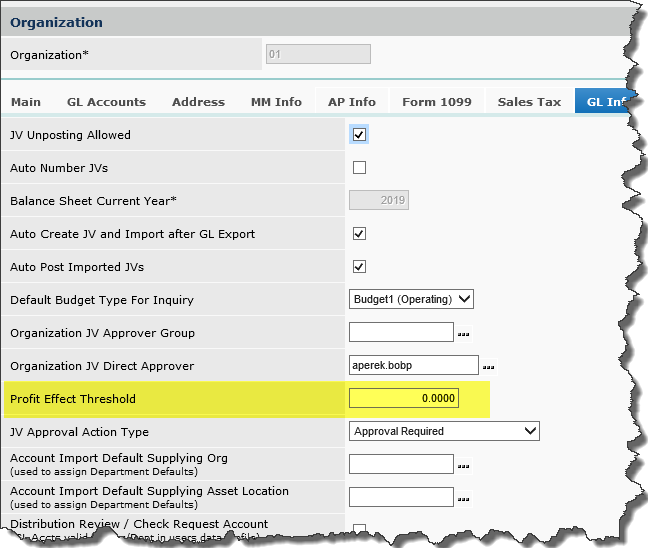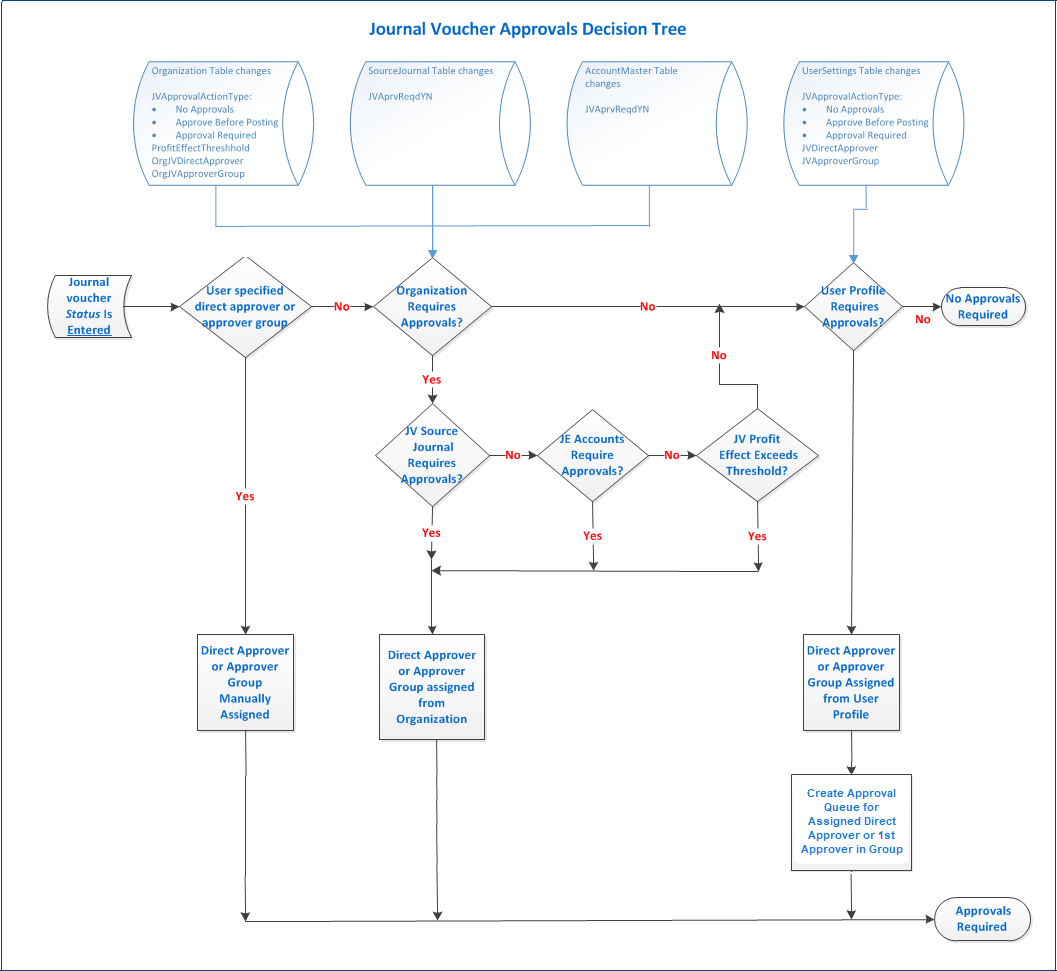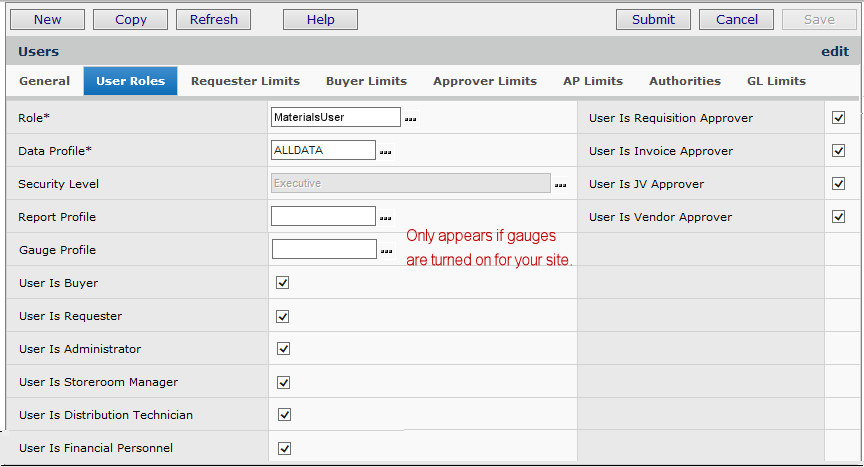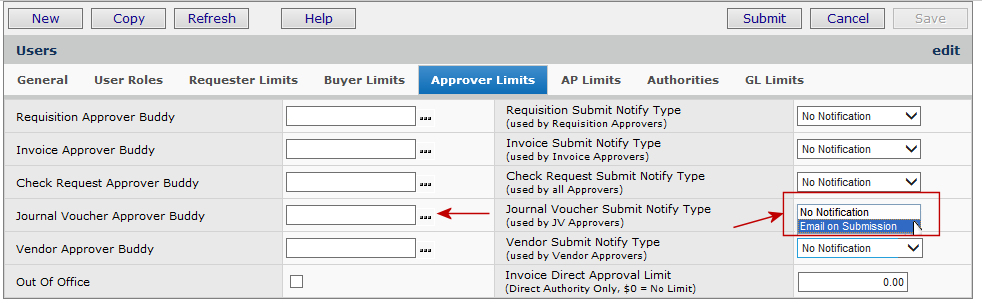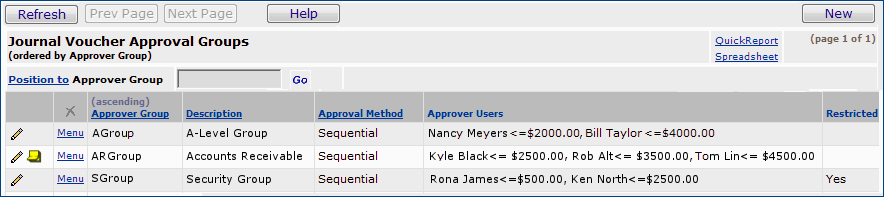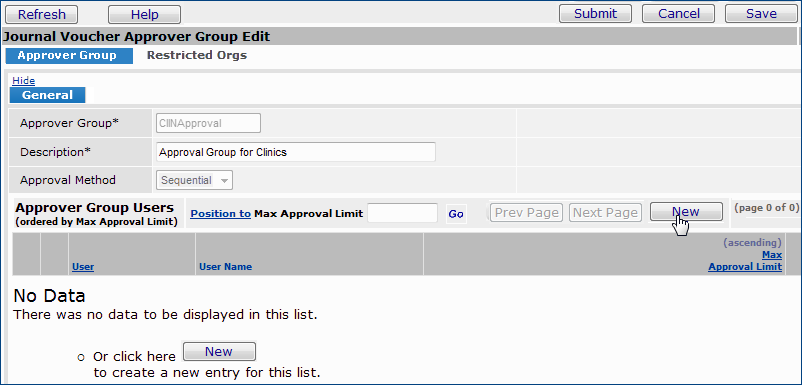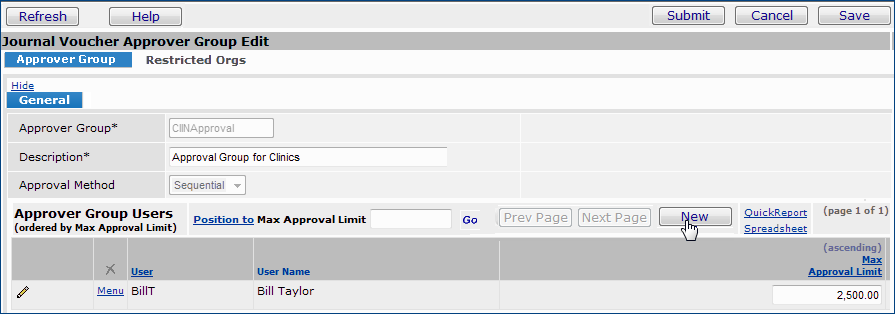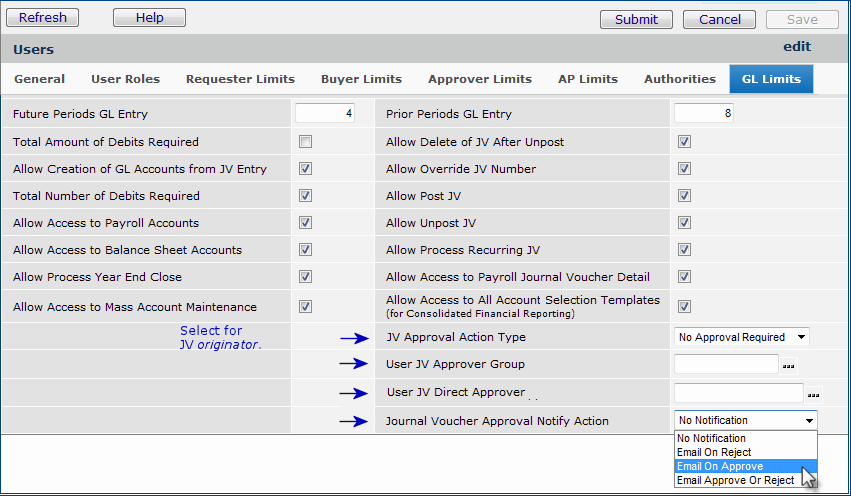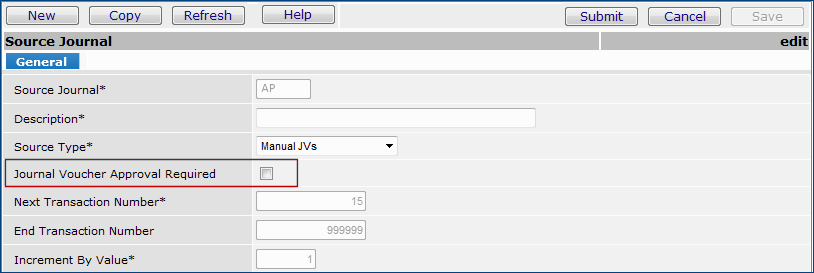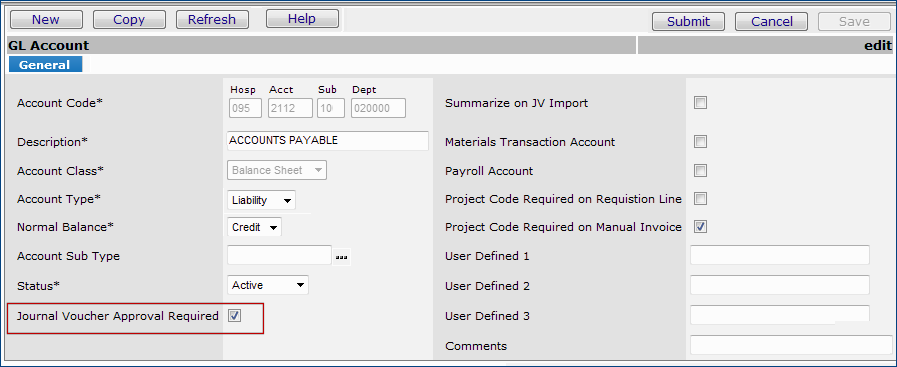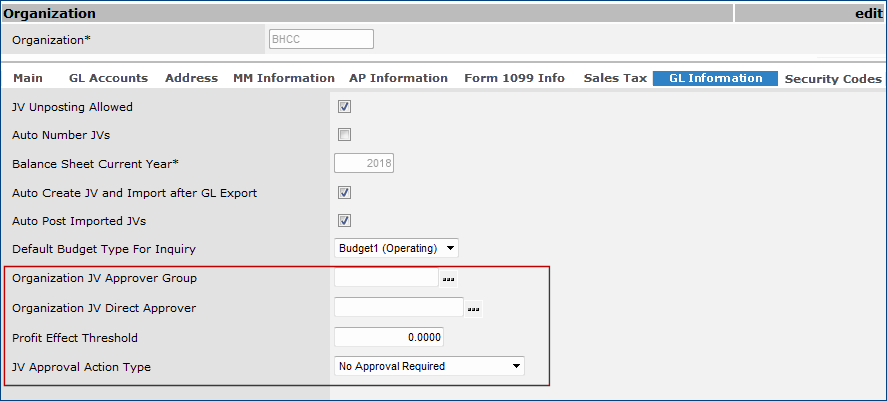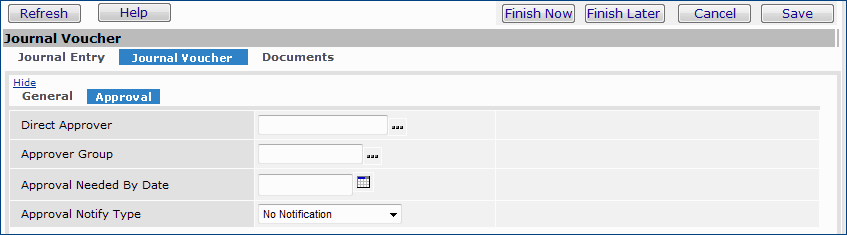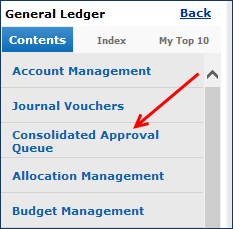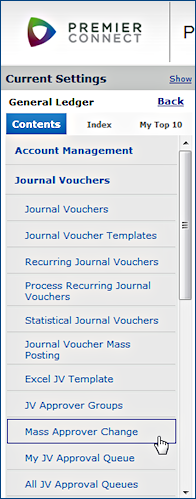Journal Voucher Approval Processing Version
Contents
Overview
When a user creates a journal voucher and submits it, the application passes it through several checks to determine when the journal voucher is approved and how it gets assigned to approvals. Essentially, approval checking is performed before and after a balanced JV is submitted. This topic outlines how to set up and use the journal voucher approval process and how to monitor journal voucher approvals. Financial staff and anyone who creates or approves journal vouchers should find parts of the discussion useful. The information also
will be of interest to system administrators.
The journal voucher approvals process enables designated approvers to review and approve or reject manual journal vouchers created in General Ledger.
A journal voucher can be reviewed by a single “direct” approver or routed to several approvers in an approver group. In the routing process, the journal voucher amount is compared to each group member's maximum approval limit to determine if the person should review the journal voucher. Each group member can approve or reject journal vouchers up to his/her maximum limit. (Two approvers in the same group cannot have the same limit, however.)
Recurring journal vouchers are not processed through approvals, nor are statistical journal vouchers.
Security
Role objects control access to approver group edits and journal voucher approval queues. You may need to change the settings of role objects for users who work with and administer journal voucher approvals.
Role objects control access to vendor approver groups and vendor approval queues. You may need to change the settings of role objects for users who work with and administer vendor approvals.
- The role object JVApproval controls maintenance of approver groups and access to their respective approval queue lists and approval features.
- For users who are approvers, to access My JV Approver Queue, JVApproval must be set minimally to Modify or higher in the users' roles.
- For users who create and edit approver groups, JVApproval must be set minimally to Create. This setting activates the New button on the JV Approver Groups Edit page.
- For users who create and maintain approver groups, the JVApproval role object setting All activates the approver groups Menu.
- The role object JVApprovalAdmin control access to the list All JV Approval Queues. The minimal setting to access the list is Modify.
-
For users with access to the All queue, the JVApproval role object control the menu features.
The default setting for role objects is None.
To administer journal voucher approvals and access All JV Approver Queues, the role object "JVApprovalAdmin" must be set to Modify or higher in the user's role.
Setting up journal voucher approvals also requires access to organization, source journal, and User Profiles. The documentation topic Set Up and Maintain Users, Administration, and Security explains role objects in detail.
Approval Process
Approval requirements can be set up in different ways.
- A user
who creates a journal voucher can designate approver(s) on the journal voucher itself.
- The organization can specify approval requirements.
- Individual account codes for the organization can be flagged as requiring journal voucher approval.
- Journal vouchers for designated source journals can be flagged for approval.
- Journal vouchers whose profit effect exceeds a specified threshold can have approval required.
- The User Profile of a person who creates journal vouchers can require approval.
Journal voucher approvers are designated as such on their User Profiles.
Approval can be required before a journal voucher is posted, or after posting.
How the System Determines Whether to Route a Journal Voucher for Approval
Below are the decision points used by the system to determine if approval is needed, and how to route a journal voucher for approval. Figure 4 is a flow diagram.
- On the journal voucher itself: Was an approver group or a direct approver assigned by the user who created the JV?
-
If yes, the journal voucher routes to the approver(s).
- Otherwise, does the organization for the journal voucher require approvals?
If yes,
a. On the source journal: Is the source journal flagged as needing approval (Figure1)?
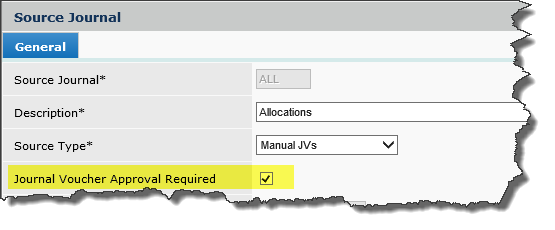
Figure 1 - Requiring JV Approval for a Source Journal
-
If yes, the system routes the journal voucher to the approver(s) listed on the organization record.*
b. Is an account code on the journal voucher flagged as needing approval (Figure 2)?
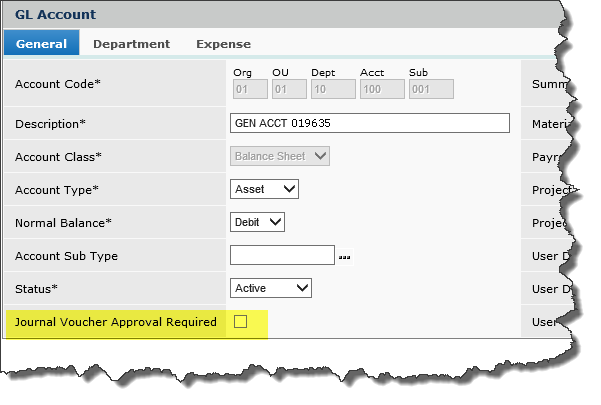
Figure 2 - Requiring JV Approval for an Account
-
If yes, the system routes the journal voucher to the approver(s) listed on the organization record.*
c. Does the profit effect for the journal voucher exceed an established threshold (Figure 3)?
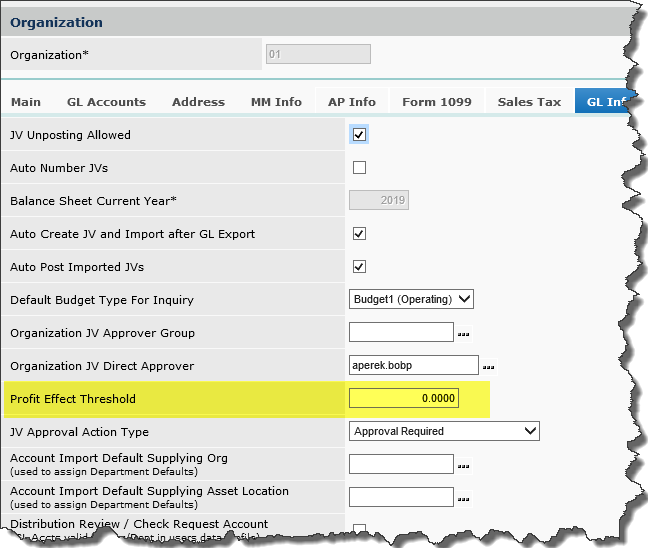
Figure 3 - An Organization's Profit Effect Threshold Field
- If yes, the journal voucher is routed to approvals to the approver(s) listed on the organization record.*
Note: One of the conditions (a, b, or c, above) must also be met in order for the journal voucher to post first before it goes to approvals.
The Profit Effect Threshold is set for an organization on the Organization record's GL Information tab.
See "Fields on the Organization General
Ledger (GL) Information Panel" for details.
- Otherwise, on the originator's User Profile: Does the person who created the journal voucher require approval?
If yes, the system routes the journal voucher to the approver group or direct approver assigned on the person's User Profile.
- When the Approve Before action is specified on the User Profile, the journal voucher enters the approval process before posting.
-
If the Approve Required action is specified, the journal voucher is allowed to post before it routes through approvals.
When you require source journal or account code approval, the organization must designate approvers. For source journal or account code approvals, if no approvers are assigned on the organization record, the journal voucher remains in the Entered Status.
Figure 4 displays the approvals decision points.
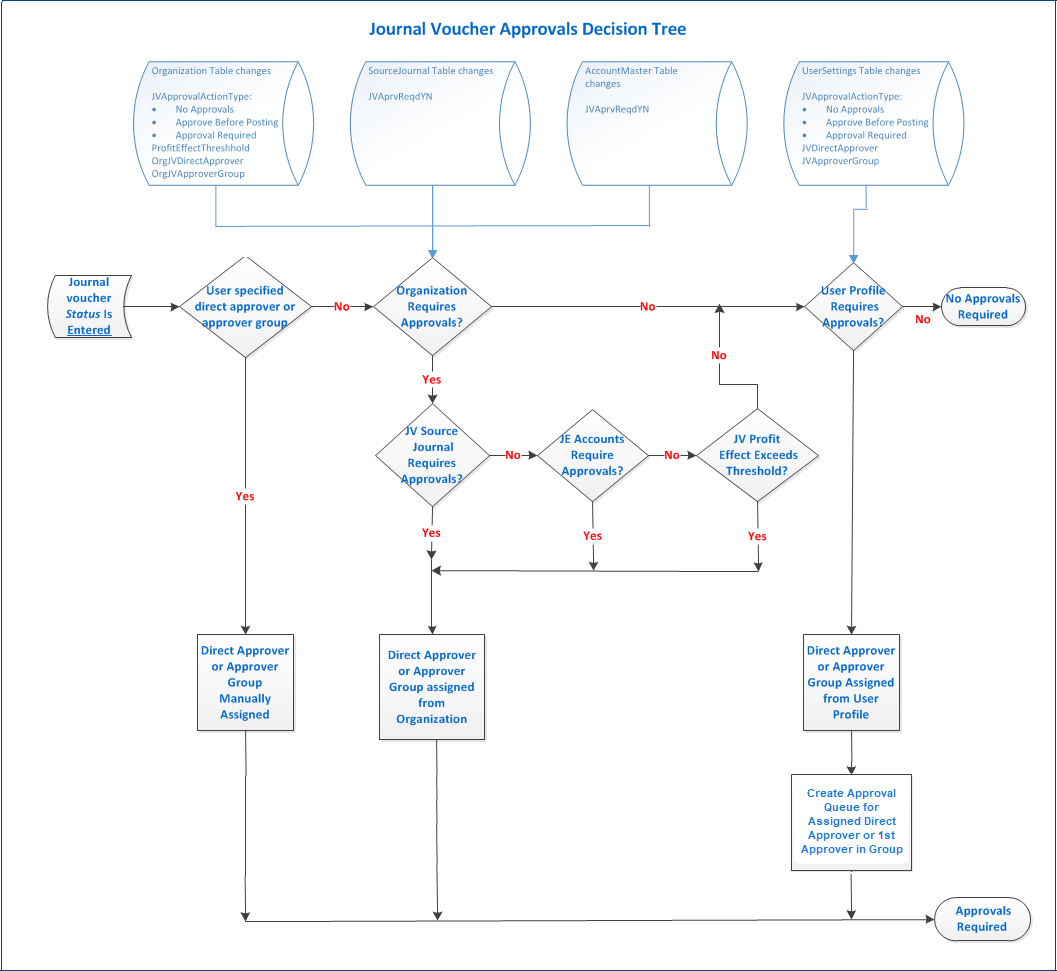
Figure 4 - Decision Flow for Journal Voucher Approvals
How the System Handles Approvals Required Before Posting and After Posting
Approval Required Before Posting
Once a journal voucher is created, balanced, and the control totals are matched, the user can click Finish Now to send the JV to approval. The Status of the JV then becomes Pending Approval. The journal voucher cannot be posted until its Status is Approved. A previously posted JV that is "unposted" has its Status returned to Entered, and must go through the approval process again.
Approval Required After Posting
When a user submits a posted journal voucher that requires approval, the Status of the JV is Posted Pending Approval. The approver can approve the JV or leave its Status as Posted Pending Approval. Rejecting the journal voucher is not supported.
To handle a posted journal voucher that an approver does not wish to approve, the approver must approve the journal voucher, and then go to the Journal Vouchers List and unpost it. The journal voucher's Status will be Entered, and it can be edited, and re-routed through the approvals process.
Approver Queues
Each approver has an approval queue that contains journal vouchers awaiting approval. An approver can select an unposted journal voucher from the queue and approve or reject it. Approvers can also approve posted journal vouchers from the queue.
If specified on an approver's User Profile, the system can send a notification to an approver when a journal voucher is placed on the person's queue. Notifications can also be sent to the originator of the journal voucher when it is approved or rejected.
An all-approver queue of JVs awaiting approval is also available. This queue is useful for managers or others who have higher-level authority for all journal vouchers. (See Security for the role object setting.)
Journal vouchers whose Status is Posted - Pending Approval cannot be rejected when reviewed from an approver's queue. These journal vouchers must be "unposted" to allow editing, and then re-routed for review.
Set Up Journal Voucher Approvals - General Steps
Key Elements:
Source journals: Identify any source journals that require journal vouchers to be approved, either before or after posting.
Account codes: Identify any account codes that require JV approvals.
Approvers: Designate approvers and set up approver groups.
Organizations: Designate approvers, if source journal or account code approvals are required. Set a Profit Effect Threshold value, if used.
JV Originators: For any user who creates manual journal vouchers, edit his/her user profile to indicate if approval is needed. If so, assign a direct approver or approver group to the user.
Steps
Setup for journal voucher approvals processing has these steps:
Step/Task |
Path |
1. Identify approvers.
-
Identify users who approve journal vouchers.
- Select notification options and an approver buddy for each approver. |
Administration > Administration > Users > edit user > User Roles tab and Approver Limits tab |
| 2. Create approver groups. |
General Ledger > Journal Vouchers > JV Approver Groups > New |
3. Identify users who create journal vouchers and
who must have them approved.
- Assign a direct approver or approver group to each user. |
Administration > Administration > Users > edit user > GL Limits tab
|
| 4. Select approval notification options for a user who creates journal vouchers. |
Administration > Administration > Users > edit user > GL Limits tab |
| 5. Identify source journals that need journal voucher approvals. |
General Ledger > Tables > Source Journals > edit source journal |
| 6. Identify account codes that need journal voucher approvals. |
General Ledger > Account Management > GL Accounts > edit account record |
| 7. Set a Profit Effect Threshold amount -- if used -- for the organization. |
General Ledger > Tables > Organizations > edit organization > GL Information |
| 8. For approvals based on profit threshold effects, specified account codes, and/or source journals assign a direct approver/approver group to the organization. |
General Ledger > Tables > Organizations > edit organization > GL Information |
| 9. Enter reason codes to be used in approving or rejecting a journal voucher. |
General Ledger > Reason Codes > Reason for Approval Rejection |
Identify Approvers
- From Work in Administration on the main Contents, select Administration
> Users.
The list of users appears.
- Locate the approver on the list.
- Click the edit icon
 or Menu > Edit.
or Menu > Edit.
The Users panel appears, open to the General tab.
Identify Users Who Are Journal Voucher Approvers
- Click the User Roles tab.
The User Roles panel appears (Figure 5).
If you are setting up a new user, select a user Role, a Data Profile, and a Report
Profile. You can also edit these fields if needed. (You can ignore the Security Level field. This field is for Sourcing and Contract Management users who handle services contracts.)
The topic
"Set Up and Maintain Users, Administration, and Security" explains how to set up a user.
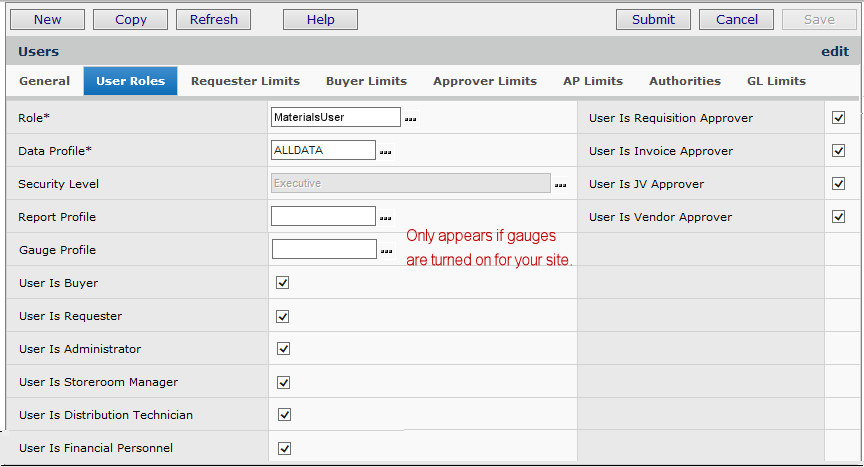
Figure 5 - User Roles Panel
- Select the field: User is JVApprover.
Keep the Users panel open. (You are going to access other tabs.)
Select an Approver Buddy and Set Notification Options for an Approver
- On the Users panel, click the Approver Limits tab.
The Approver Limits panel appears (Figure 6).
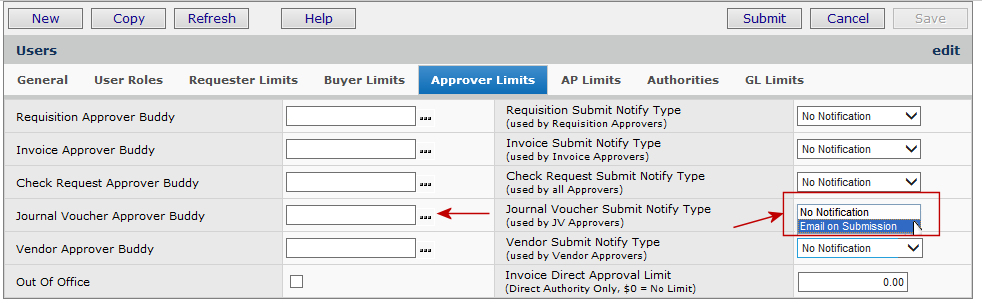
Figure 6 - Approver Limits Panel: Requisitions, Check Requests, and Invoices
- Click the prompt next to the Journal Voucher Approver Buddy field to designate an approver buddy for the user.
When the approver goes out of the office (the Out of Office field is selected), the approver buddy is sent the person's pending JV approvals. (The JVs needing approval go to the approver buddy's queue.)
Note: Approvers can change their own out-of-office settings from the Misc Functions menu in the main Contents. Select Misc Functions > Change My Out-of-Office
Status.
- If the approver wants to be notified when a journal voucher has been submitted
for approval, select Email on Submission in the Journal Voucher Submit Notify Type field.
- Click Save.
Configure Approver Groups
Journal voucher approver groups allow journal vouchers to be routed to multiple approvers.
To create a journal voucher approver group:
- From the General Ledger main Contents, select Journal Vouchers > Journal Voucher Approval Groups.
The Journal Voucher Approver Groups list appears (Figure 7). If no groups have been set up, No Data appears.
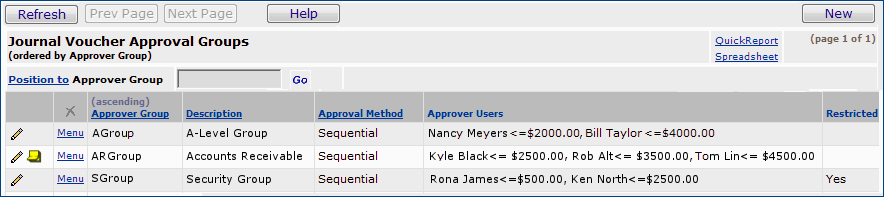
Figure 7 - Journal Voucher Approver Groups List Panel
- Click New to create a new journal voucher approver group.
The Edit panel appears (Figure 8).
- Enter a name in Approver Group field and a description of the approver group in the Description field.
The available Approval Method is Sequential, which cannot currently be changed.
- Click Save and Submit.

Figure 8 - Entering Descriptive Information for a New Approver Group
The Journal Voucher Approver Group Edit panel appears (Figure 9). When you add users to the group, they are listed on the lower part of the panel.
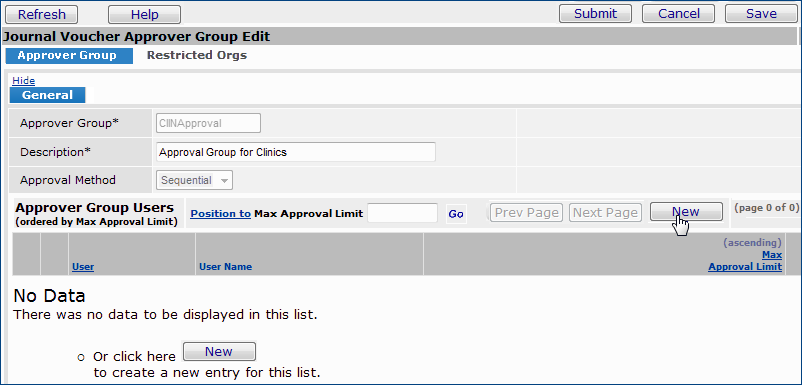
Figure 9 - Approver Group Users Panel: A New Group is Being Created
- Click New. A panel appears for entering a User ID and the Maximum Approval Limit that the user can approve. (Figure 10)

Figure 10 - Adding a User to an Approver Group
- Enter information for the approver in the fields on the panel.
The Max Approval Limit is the maximum dollars for a journal voucher that the user can approve.
Click Help for more information about fields.
- Click Save and Submit.
The system returns to the Approver Group Users list.
Click Refresh to view the user that you just entered (Figure 11).
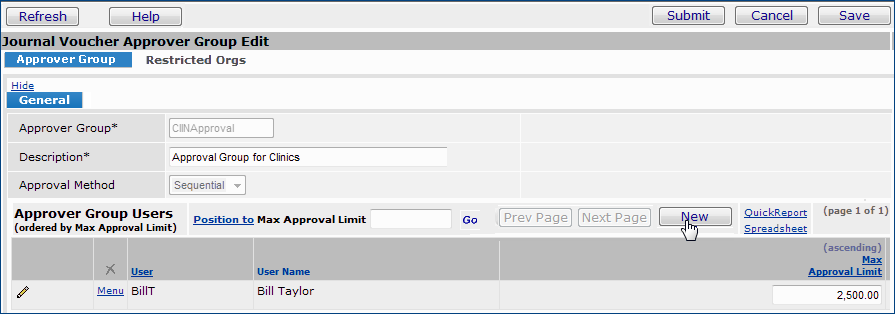
Figure 11 - Approver Group with One Member: User is Adding a Second Member
To enter more users, go back to Step 5 and follow the steps until the approver group is complete.
- Click Save and Submit on the Journal Voucher Approver Group Edit panel.
You can now assign the approver group to individual journal vouchers, to users who create journal vouchers, and to organizations.
Note: A journal voucher approver group can be restricted by organization, if needed (as described below).
Restrict a Journal Voucher Approver Group by Organization
By (optionally) restricting approver groups by organization, you can limit access to them based on users' data profiles.
When an approver group has been restricted by organization, it can only be assigned to users with data profile access to at least one of the restricted organizations.
To restrict an approver group:
The JV Approver Group Edit panel (Figure 9) contains a Restricted Orgs tab that lets you identify organizations.
- Click the tab, then check the select box next to each organization for restriction.
Set Up Users Who Create Journal Vouchers
For users who create manual journal vouchers, each user profile lets you specify whether approval is required, and notifications (if any). Several fields on the GL Limits (Figure 8) panel are available for this purpose.
- On the Users panel, click the GL Limits tab.
The GL Limits panel appears (Figure 12).
- On the GL Limits panel (Figure 12) for the field JV Approval Action Type, click the down arrow and select a value.
Options are:
No approval required. - The default. If you select this value, you do not have to enter information in the approver or notification fields below it.
Approval required.
Approval required before posting. - JVs must be approved before they can be posted.
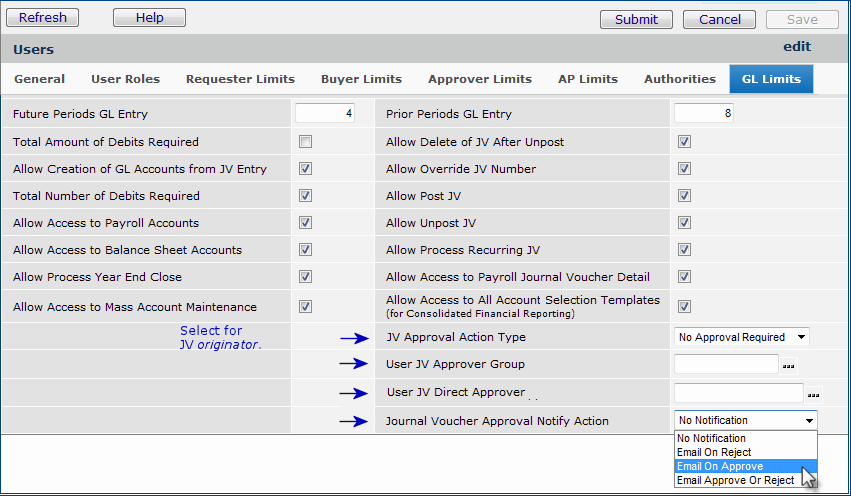
Figure 12 - GL Limits Panel - Sets General Ledger Entry Permissions
- Select a User JV Approver Group or a single User JV Direct Approver (but not both).
See the discussion about how to create a journal voucher approver group.
- Use the Journal Voucher Approval Notify Action field to specify if the user should receive a message when one of the user's journal vouchers is approved or rejected.
- Click Save.
- Click Submit when you are finished editing the Users Profile.
Requiring Approvals at the Source Journal Level
If a source journal must have journal entries approved -- either before or after posting -- you can set a flag on the source journal for this requirement. You identify source journal approvers by organization. (See the subsequent section.)
To set a source journal approval flag:
- From the General Ledger main Contents, select Tables > Source Journals.
The list of source journals appears.
- Locate the source journal of interest.
- Click Menu > Edit or the edit icon. The journal record appears (Figure 13).
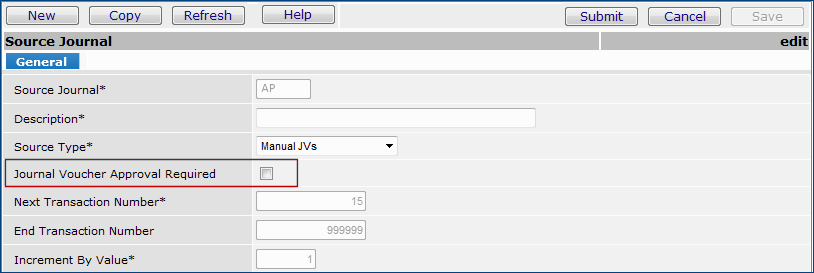
Figure 13 - Setting the Approval Requirement for Journal Entries in a Source Journal
- Select the field Journal Voucher Approval Required.
- Click Save and Submit.
Requiring Approvals for Profit Threshold Effects
You can require approvals for journal vouchers whose Profit Effect exceeds a threshold that you set. The field Profit Effect Threshold on the Organization Edit panel's GL Information tab (Figure 12) is used for that purpose.
- On the GL Information tab (Figure 12), enter a threshold dollar amount in the field Profit Effect Threshold. When a journal voucher's Profit Effect exceeds the amount (plus or minus), the journal voucher routes for review to the approvers designated for the organization.
Requiring Approvals for Specified Accounts Codes
When you wish to require approval for journal entries for particular accounts, you set a flag on the account records. Then, you identify account code approvers by organization. (See the subsequent section.)
To set an account code approval flag:
- From the General Ledger main Contents, select General Ledger > Account Management > GL Accounts.
The list of accounts in your Chart of Accounts appears.
- Locate the account of interest.
- Click Menu > Edit or the edit icon. The account code record appears (Figure 14).
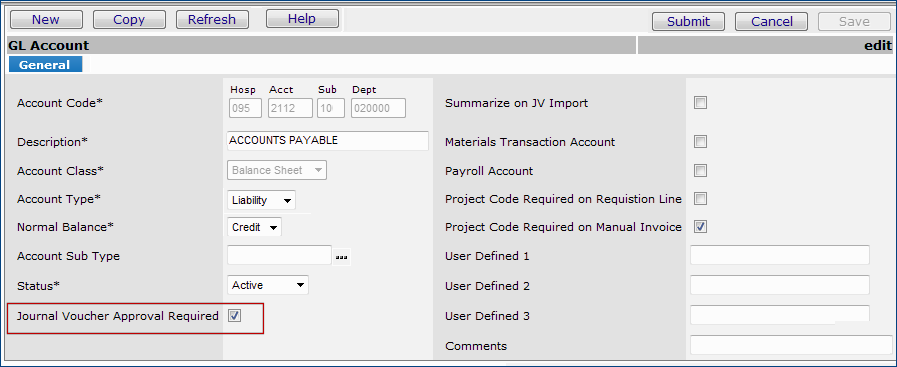
Figure 14 - A General Ledger Account Record
- Select the field Journal Voucher Approval Required.
- Click Save and Submit.
Assign Journal Voucher Approvers to Organizations
For profit threshold effects, specified account codes, and/or source journals, you designate either a journal voucher approver group or a direct approver for the organization. The fields for making the assignments are on the Organization Edit panel's GL Information tab (Figure 15). (You must have first flagged the source journal/account code as needing approval. For profit effect threshold approvals, a Profit Effect Threshold amount must be entered on the GL Information tab.)
- To edit an organization record, select Tables > Organizations. Locate the organization or interest and click the edit icon, or Menu > Edit.
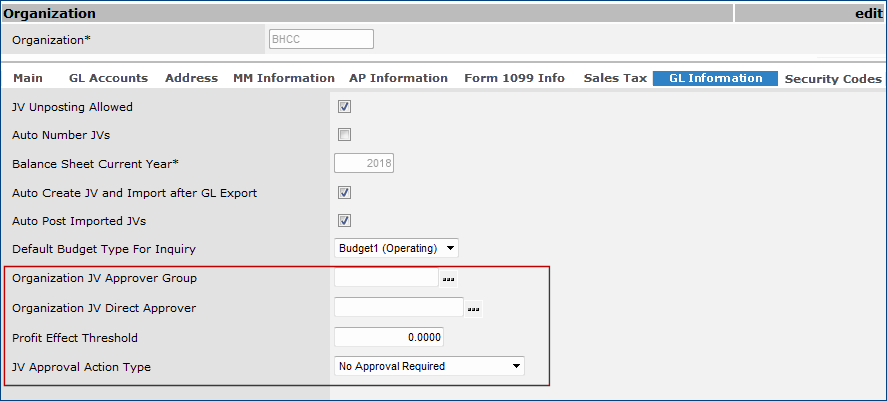
Figure 15 - Journal Voucher Approver Assignment Fields for an Organization
Enter Reason Codes
Reason Codes provide a shorthand method for communicating the reason for rejection (or approval). When a journal voucher approver approves or rejects a journal voucher, the approver selects a Reason Code from a list that you or your system administrator creates.
To create Reason Codes:
- From the General Ledger main Contents, select Reason Codes > Reason for Approval Rejection.
A list of reason codes appears, or No Data if none have been created.
- To create a new Reason Code, click New.
The Reason for Approval Rejection panel appears.
- Enter the new Reason Code and its Description in the appropriate fields.
- Click Save and Submit.
- Refresh the Reason Codes list. The new code appears.
Specifying Approvers on a Journal Voucher
When you create a journal voucher, the Approval tab contains fields where you can identify the person or approver group responsible for approving the journal voucher, if none have been assigned for the organization or the user.
To identify the approver group or direct approver for an journal voucher:
- On the Journal Voucher Edit panel, click the Approval tab (Figure 16).
If a direct approver or approver group has already been assigned, the name will appear in the appropriate field. Otherwise, you can select an approver or approver group.
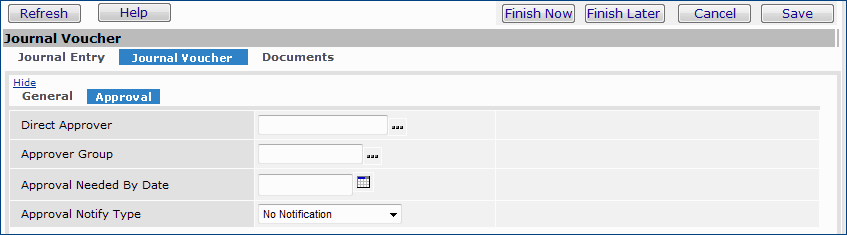
Figure 16 - The Journal Voucher Edit Panel Approval Tab
- On the Approvals panel (Figure 16), click the ellipsis (...) to select either the Approver Group or the Direct Approver.
Note: If already assigned, the direct approver or approver group cannot be changed.
- Complete other fields on the Approval tab as needed.
- When you are ready to submit the journal voucher for approval, click Finish Now.
- You can change the values you enter on the Approval panel before you click Finish Now to submit the journal voucher for approval. After a journal voucher has been submitted, the approval fields cannot be changed.
Monitor the Progress of a Journal Voucher Through Approvals
The Journal Vouchers List lets you monitor the progress of a journal voucher through approvals.
Journal Vouchers List Panel Columns
- To display the Journal Vouchers List panel, from the General Ledger main Contents, select Journal Vouchers > Journal Vouchers.
The JV Status column displays one of these values:
Entered - The journal voucher has been created, balanced, and control totals matched. But, it has not routed through approvers (if required), nor posted to the General Ledger. Information can still be added to the journal voucher. If a journal voucher has been "unposted," its Status returns to Entered, and it can be edited, and re-routed through approvals.
Incomplete - The journal voucher is incomplete. It may not be balanced, or account information may be missing. You can edit the journal voucher to complete it.
Pending Approval - The journal voucher has been submitted for approval. Approval is pending with the appropriate approver.
Posted - Pending Approval - The journal voucher has been posted, but has not been approved. Approval is pending.
- Only journal vouchers that initially have the Entered status can be changed to Pending Approval or Posted - Pending Approval. This change occurs when you click Finish Now after entering a journal voucher with either a direct approver or approver group assigned at any level: for the organization, for the user, or on the journal voucher itself.
- Journal vouchers with the Pending Approval (or Posted - Pending Approval) status stay as pending approval when an approver group member approves the journal voucher, but further approvals within the approver group are needed.
Journal vouchers with the Pending Approval (or Posted - Pending Approval) status are changed to Approved when an approver group member approves the journal voucher, and no further approvals within the group are needed.
Rejected - The journal voucher was submitted for approval and rejected by a journal voucher approver.
- Only journal vouchers with the Pending Approval status can be changed to Rejected. The change occurs when a journal voucher approver rejects the journal voucher.
- Rejected journal vouchers can be edited. They are changed back to Entered when a user makes any change. The user must click Finish Now to resend the journal voucher back through approval.
Note: If the last approver in an approver group approves a journal voucher, the journal voucher can still end up with the Status of Rejected. This situation occurs if the journal voucher's dollar amount exceeds the last approver's dollar limit for approvals. The clue to this occurrence is in the journal voucher approval history.
- To display the history, next to the journal voucher, select Menu > View Audit Info.
The audit data shows that the last approver approved the journal voucher, but the journal voucher Status changed from Pending Approval or Posted - Pending Approval to Rejected.
Approved - The journal voucher was submitted for approval, and was approved.
- The Approver Reviewing column displays the name of the person who approved the journal voucher.
The reviewer may be a direct approver, or a member of an approver group to whom the journal voucher is currently routed.
Posted - The journal voucher has been posted.
Review, Approve, and/or Reject Journal Vouchers
Direct Approvers are solely responsible for the approval or rejection of a submitted journal voucher. When they approve a journal voucher, the JV Status is Approved.
Approver groups share responsibility for the approval or rejection of a submitted journal voucher. When a member of an approver group approves a journal voucher, the journal voucher Status remains at Pending Approval until all eligible approvers in the group have reviewed the journal voucher. When the last eligible approver approves the journal voucher, the journal voucher Status is set to Approved.
Journal vouchers are routed sequentially to each member of an approver group -- according to each approver's Max Approval Limit -- until the approver whose Limit is greater than the Journal Voucher Total is reached.
When an approver user sets his/her "Out of Office" status, approvals for the user are routed to the user's approver buddy.
Approvers access journal vouchers waiting for approval through approval queues.
My Journal Voucher Approval Queue is unique for each approver and shows journal vouchers assigned to the approver.
If you are a journal voucher approver, this queue contains journal vouchers assigned to you.
All Journal Voucher Approval Queues shows journal vouchers assigned to all journal voucher approvers.
Consolidated Approval Queue shows journal vouchers awaiting approval, and any other transactions documents (such as invoices) that you are also authorized to approve.
Based on a journal voucher approver's user profile settings, the approver may be notified by an email when a new journal voucher is placed in his/her approval queue.
Review Journal Vouchers in Your Approval Queue
The General Ledger main Contents contains menu links to the approval queues.
To review journal vouchers assigned to you:
- From the General Ledger main Contents, select Journal Vouchers > My Journal Voucher Approval Queue.
A list of journal vouchers ready for approval appears. (Figure 17 displays a queue containing one journal voucher.)
The Review Status (Figure 17, green arrow) is Not Reviewed.
The Review Status can have these values:
- Not Reviewed - The approver has not looked at the journal voucher.
- Reviewed - The approver has looked at the journal voucher but has not approved or rejected it.
- Rejected - The approver has rejected the journal voucher. For journal vouchers that require approval after posting, rejection is not supported. Clicking the Rejected box generates an error. (You must go to the Journal Vouchers List, locate the journal voucher, and click Menu > Unpost Journal Voucher. The journal voucher can then be edited.)
- Approved - The approver has approved the journal voucher.
The review reason is also supplied in the column Reason Approval Assigned. This column can have these values:
For Source Journal Direct Approval - A direct approver has been assigned to approve source journal entries for the organization generating the journal voucher.
For Account Code Direct Approval - A direct approver has been assigned to approve account codes entries for the organization generating the journal voucher.
For Source Journal Group Approval - An approver group has been assigned to approve source journal entries for the organization generating the journal voucher.
For Account Code Group Approval - An approver group has been assigned to approve account code entries for the organization generating the journal voucher.
For Direct Approval - A direct approver has been designated on the journal voucher by the originator.
For Group Approval - An approver group has been designated on the journal voucher by the originator.

Figure 17 - A Journal Voucher in the User's Journal Voucher Approval Queue
- From the Menu next to the journal voucher, select the appropriate action: Approve Now or Reject Now. (You can also review or create user notes.) .
An approval or rejection confirmation panel appears.
- Select a Reason Code.
- Click Submit.
- If you wish to create notes for the journal voucher, click Menu > Journal Voucher User Notes.
Based on the selected Approval Notify Action on the journal voucher, the user who created the journal voucher may be notified by an email when the journal voucher is approved.
Notes:
When the Journal Voucher Status is Pending Approval, the Finish Now button is disabled on the journal voucher Edit panel. A user who edits the journal voucher cannot click Finish Now to process the journal voucher. The journal voucher must first be approved.
Review Journal Vouchers from the Consolidated Approval Queue
This Consolidated Approval Queue consolidates all your invoices, journal vouchers, check requests, and requisitions needing approval in one place.
You can see all the transaction documents that you are authorized to review and approve or reject.
This panel is helpful for approvers who approve multiple types of transaction documents...such as invoices and requisitions...so that they do not have to go multiple approval queues in the ERP application. Everything is in one queue.
To access the Consolidated Approval Queue:
From the Materials Management, Accounts Payable, or General Ledger main contents, select Consolidated Approval Queue (Figure 18).
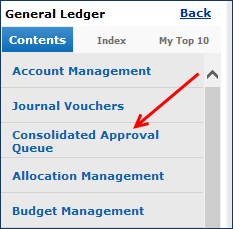
Figure 18 - The Consolidated Approval Queue in General Ledger
The list of transaction documents awaiting your approval appears. On the list are journal vouchers awaiting approval, but also any other documents that you are authorized to approve.
- From the Menu next to the journal voucher, invoice, requisition, or check request, select the appropriate action: Approve Now or Reject Now.
- Or, click Review to review the document, and accept or reject it.
The links and menu have the same capabilities as those on My Approval Queue or on All Approval Queues.
Approval Routing When an Approver Buddy Belongs to an Approver Group
When an approver's Out of Office status is set, journal vouchers for the approver go to his/her approver buddy. If an approver group is assigned to the journal voucher, both the original approver and the person's approver buddy can belong to the approver group.
In this situation:
- As the journal voucher for approval routes through the approver group, if the approver buddy is the next approver, but has already approved as a "buddy," he/she is skipped, and does not have to approve again.
- Conversely, if an approver group member approves the journal voucher, and then serves as the approver buddy for a subsequent "Out of Office" approver in the group, the journal voucher is not routed again to the approver buddy.
- The system writes a system note that indicating the duplicate routing was bypassed and the journal voucher automatically approved.
Making Mass Changes to Approver Assignments
A General Ledger feature lets you create maintenance jobs for mass changes to journal voucher approver groups (Figure 19)
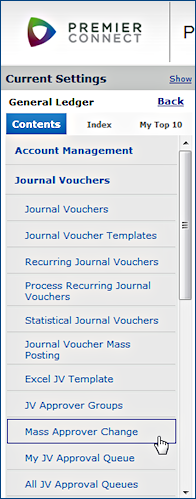
Figure 19 - Accessing Mass Approver Changes from the GL Journal Vouchers Menu
The mass approver change feature lets you swap multiple approvers in and out of approver groups for journal voucher approvals.
You can change the members of approver groups; remove approvers from groups; and add new approvers to approver groups.
The remove function also lets you remove an approver as the direct approver for other users.
Similar to other "mass change" features in the application, you first create a "mass assignment" job, and specify the approver reassignments in the job.
When the job runs, the changes take effect.
Details on using the mass maintenance feature are in the topic "Making Mass Approver Changes."
Copyright © 2023 by Premier Inc. All rights reserved.