 The top box on the left contains Current Settings
for your User ID, Organization, Department, and the
Supplying Org and Asset Location that supply your department.
Clicking Hide hides the Current Settings box.
The top box on the left contains Current Settings
for your User ID, Organization, Department, and the
Supplying Org and Asset Location that supply your department.
Clicking Hide hides the Current Settings box.
An Organization, Department, or Asset Location can be changed by clicking the prompt (...).
 The Table of Contents lets you access the application's features. You can
resize the Contents (and the Current Settings) by clicking on the right
border and dragging it in either direction.
The Table of Contents lets you access the application's features. You can
resize the Contents (and the Current Settings) by clicking on the right
border and dragging it in either direction.
 The application workspace displays your selections
from the Table of Contents. You perform tasks
with the application in this space. Initially, as in the figure, you may see one or more graphs of key data for your site, if you are set up for the graphs.
The application workspace displays your selections
from the Table of Contents. You perform tasks
with the application in this space. Initially, as in the figure, you may see one or more graphs of key data for your site, if you are set up for the graphs.
 This
area on the Welcome Page contains helpful information and links to Release Notes and the Help Desk.
This
area on the Welcome Page contains helpful information and links to Release Notes and the Help Desk.
 Hovering on the product logo brings up a popup that displays the current version of the product and the user's role and data profile.
Hovering on the product logo brings up a popup that displays the current version of the product and the user's role and data profile.
The work area layout consists of four sections.
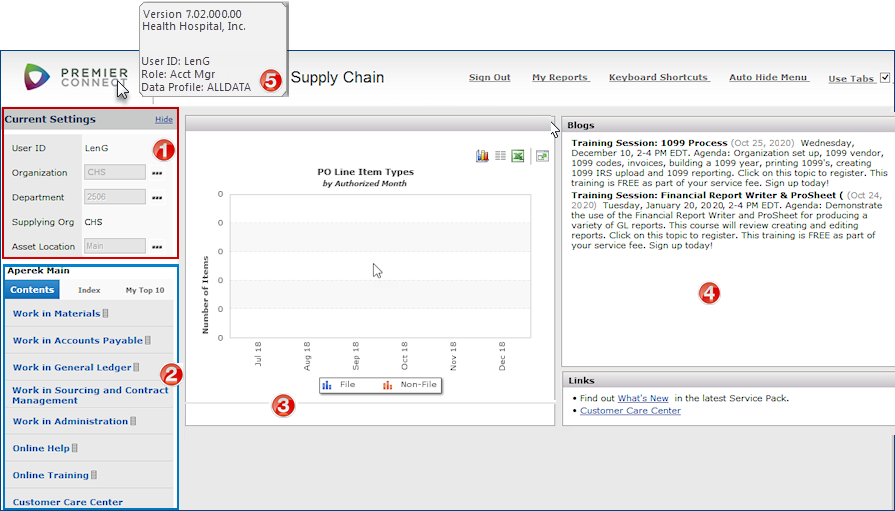
Notice that the Table of Contents contains three tabs: Contents, Index, and My Top 10.
- The Contents tab opens features.
- The Index tab opens to an alphabetical list of panels.
- The My Top Ten tab displays a running list of the features that you use most.
As you use a particular feature (such as the Invoice List) more frequently, the system moves the feature up on the list.The Table of Contents on your display may not contain all of the elements shown in the figure at right. For example, if you work primarily in accounts payable, you may not see Work in Materials or Work in General Ledger listed.
The next step in this tutorial explains how to use the Contents and Index.