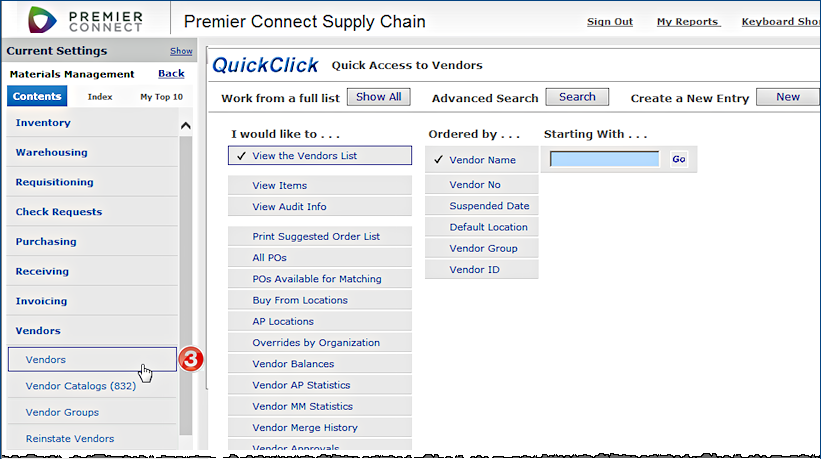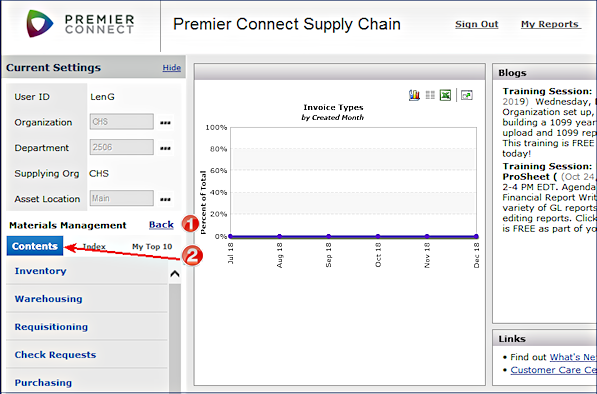Selecting any of the product areas under the main Contents tab displays that area at the top of the contents.
Selecting any of the product areas under the main Contents tab displays that area at the top of the contents.
For example, selecting Materials Management displays the Materials Management contents.
Back returns to the last product that you were using. In this example, since we have just started using the system, clicking Back would display the product areas available at login (from the previous tutorial page).
 Elements listed under the Contents tab for Materials Management -- such as Inventory, Warehousing, Requisitioning -- open to sub-menus of features.
Elements listed under the Contents tab for Materials Management -- such as Inventory, Warehousing, Requisitioning -- open to sub-menus of features.
 Clicking any menu element, such as Vendors, opens the feature. For example, clicking Vendors opens a sub-menu with more options: Vendors, Vendor Catalogs (832), Vendor Groups, Reinstate Vendors, and Vendor Merge. Selecting any of these options displays a panel for you to work with.
Clicking any menu element, such as Vendors, opens the feature. For example, clicking Vendors opens a sub-menu with more options: Vendors, Vendor Catalogs (832), Vendor Groups, Reinstate Vendors, and Vendor Merge. Selecting any of these options displays a panel for you to work with.
In  , the user has selected Vendors, and then selected the Vendors option. The application workspace displays the Vendors Quick Click menu.
, the user has selected Vendors, and then selected the Vendors option. The application workspace displays the Vendors Quick Click menu.
(Current Settings -- at the top of the menu -- is hidden. Click Show to display it.)