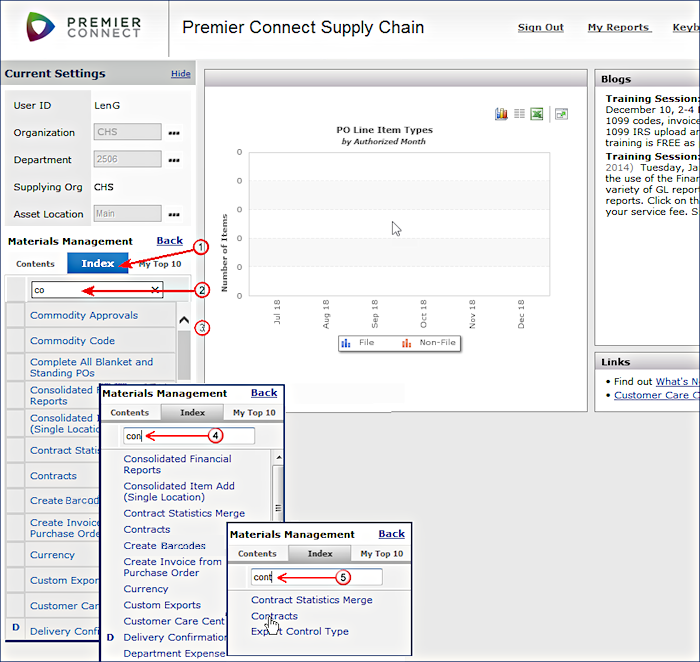Clicking the Index tab displays an alphabetical list of panels that you can use to do work in the application.
Clicking the Index tab displays an alphabetical list of panels that you can use to do work in the application.
 At the top of the alphabetical list is a text box for you to enter characters or a word. The system searches the alphabetical list for a panel name that contains the letters or the word that you entered.
At the top of the alphabetical list is a text box for you to enter characters or a word. The system searches the alphabetical list for a panel name that contains the letters or the word that you entered.
The system starts to look for panel names as soon as you start keying letters into the text box.
 For example, in the figures at right, the user is entering the word Contracts and has typed co in the text box. Panel names beginning with "co" are displayed.
For example, in the figures at right, the user is entering the word Contracts and has typed co in the text box. Panel names beginning with "co" are displayed.
 The user continues typing letters and adds an n. Now the text box contains con. Panel names that contain "con" are displayed.
The user continues typing letters and adds an n. Now the text box contains con. Panel names that contain "con" are displayed.
 When the user types the first t in Contracts, the system narrows the search down further to include panels that contain the word "Contract."
When the user types the first t in Contracts, the system narrows the search down further to include panels that contain the word "Contract."
The user clicks Contracts.
The system opens the Sourcing and Contract Management main panel.
The text box in the alphabetical index lets you quickly find a panel that you want to work with.
The system searches for a word as you enter its letters in the text box.