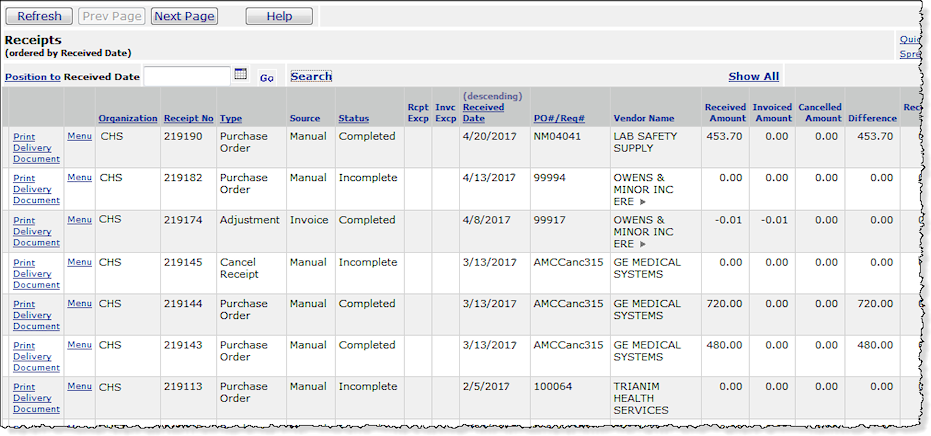
This topic discusses: |
Links to related topics: |
| Search Online Doc | |
| Current Release Notes | |
Receipts that you create manually and receipts created by the system during invoice matching are both available for viewing in Materials Management. Make a note of the receipt number, the PO/Req number or the received date. You can locate a receipt using any of these values.
The role object that controls access to receipts is "Receiving," minimally set to View.
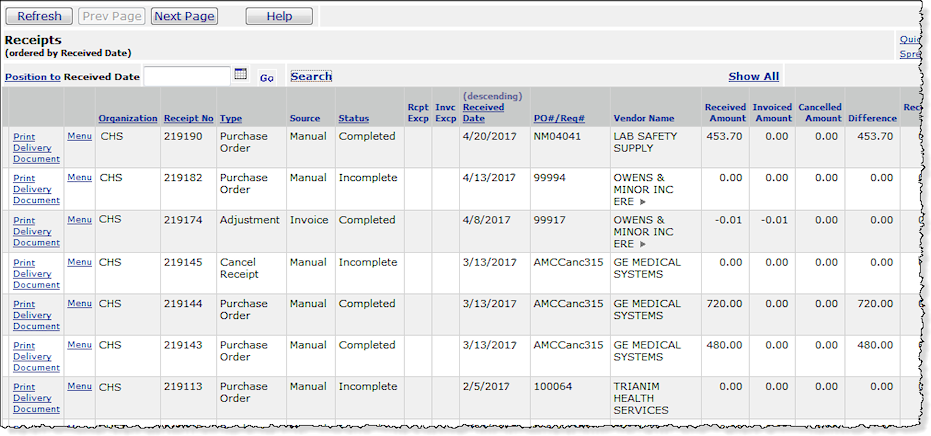
You can search the columns with underlined headers -- Organization,
Receipt No, Type, Status, Received Date,
and PO# / Req#.
For example, suppose you wish to find the receipt(s) for PO 1236:
You might notice that a single PO on the list has two receipts. When this occurs...
From
the Materials Management main Contents, select Purchasing > Purchase Orders (by PO) or Purchase Orders (by Create Date).
The list of POs ordered by PO number or by create date (as you selected) appears.
For any receiptless line on a purchase order, the system creates a receipt header and a receipt line with a quantity of zero. The receipt is not completed, however. The invoice matching panels let you enter an invoiced quantity and a dollar amount. See also the discussion of receiptless POs in Invoice Matching.
Copyright © 2023 by Premier Inc. All rights reserved.