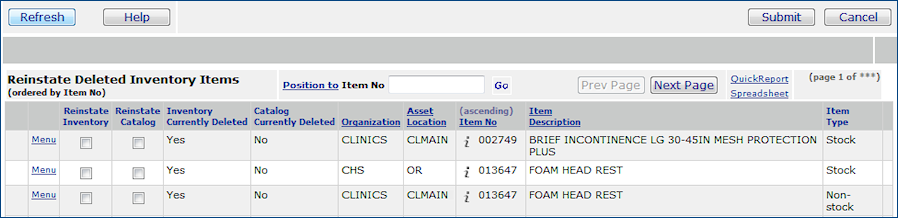
| This topic discusses: |
Links to related topics: |
| Search Online Doc | |
| Current Release Notes | |
From time to time, you may have deleted items that you wish to reinstate (temporarily or permanently) in the Item Catalog, in an inventory at an asset location, or in all your inventories. For example, if you mistakenly delete an item, and then try to recreate the item, the system recognizes the deleted item, and will not let you create an identical one. You must reinstate the old item record.
Note: You cannot reinstate an item in an asset location's item inventory if the item is deleted from the Item Catalog. You must first reinstate the item in the Item Catalog.
To reinstate deleted items, the appropriate permissions must be set in your user profile. Your system administrator can adjust your user settings.
The role objects that control access to these functions are "Inventory" and "Catalog," set to Modify.
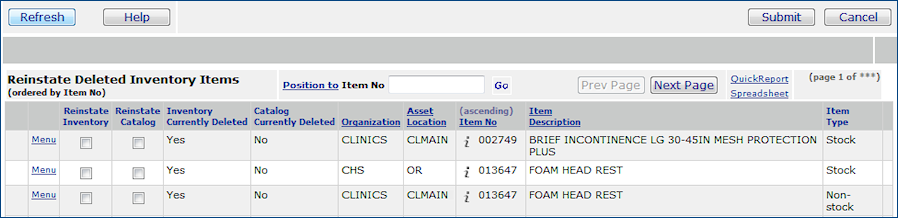
Copyright © 2023 by Premier Inc. All rights reserved.