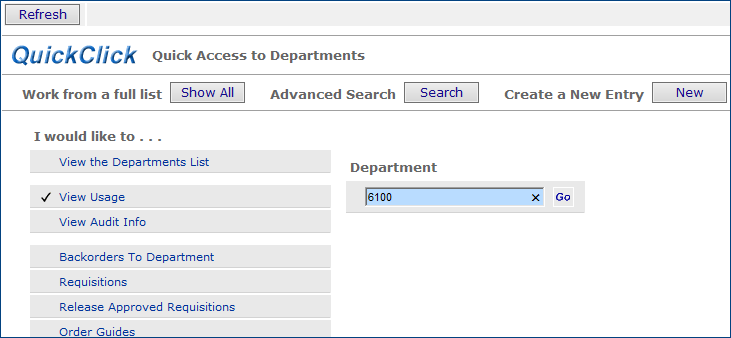
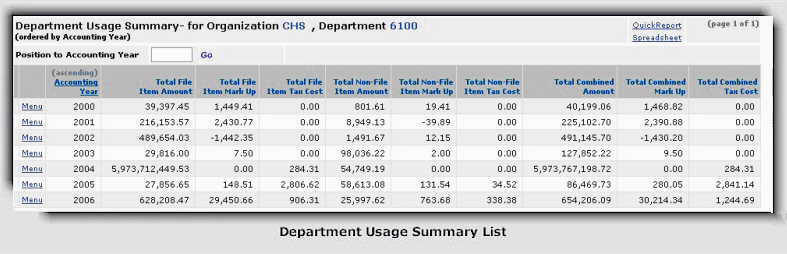
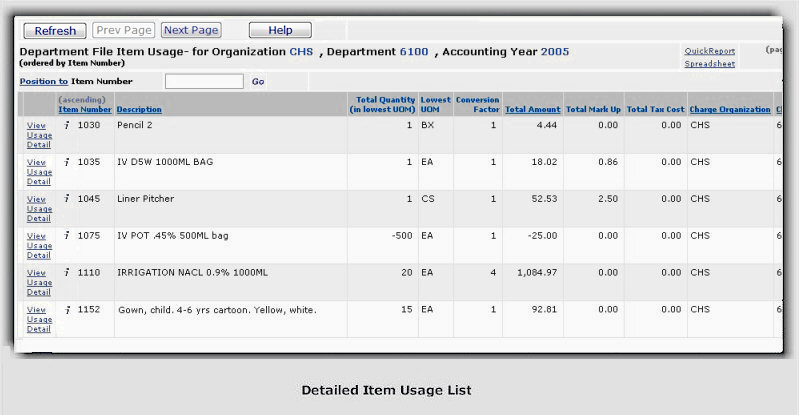
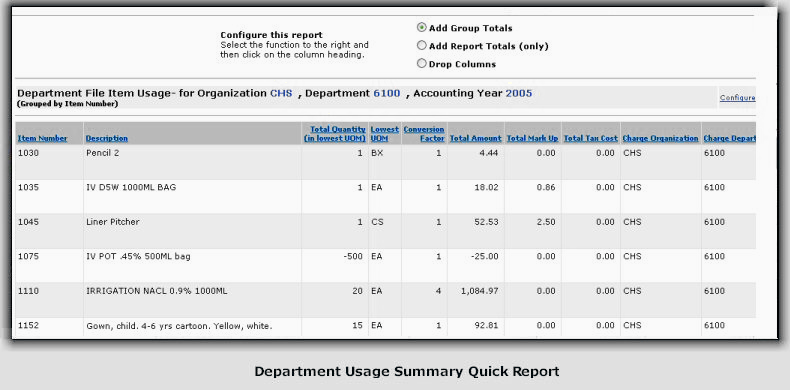
-
You can get a count of the items in the Item Number column, or in any other column whose heading is underlined.
- Click in the Add Report Totals bullet.
- Then, click on the underlined Item Number column heading. -
To count groups in a column for each row:
- Click the open bullet next to Add Group Totals
- Click the names of the columns for which you want a total count in each row.
The totals appear under each row of the column.
-
To remove a
column
- Click in the Drop Columns bullet.
- Then, click on the underlined column heading.
The column disappears from the report.
Notice that we have removed three columns: Charge Organization, Charge Department, and Name.
- To turn the Configure function on,
or off, click Configure.
See To print a Quick Report for more tips on printing.