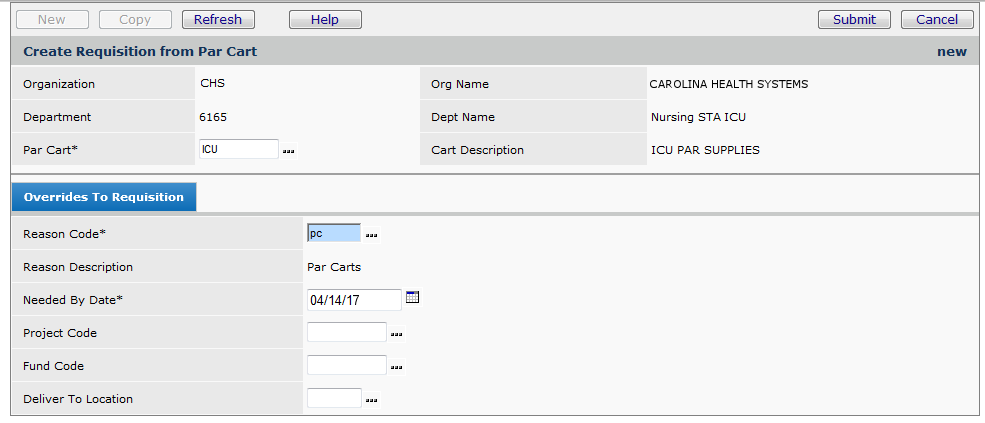
| This topic discusses: |
Links to related topics: |
|
For requesters:
For approvers: For administrators: For the warehouse: |
|
| Search Online Doc | |
| Current Release Notes | |
Most hospital departments maintain a small local inventory of standard "par cart" items that they use all the time. The hospital distribution staff restocks each department's par areas on a regular schedule. The quantity of each item to be kept on hand in the par area is the par quantity or par level. As items are used, they are replenished up to the par level defined for each item. In this way, quantities of local supplies are kept constant.
The system helps you with par cart replenishment. First, you set up your par carts and par groups in the system. See Par Level Replenishment for an overview and setup instructions. Once you are set up, you can count par items and create requisitions in the system to replenish supplies. This section explains how to open a par cart requisition manually.
To access organization, department, or asset location data, the organization, department, or asset location must be included in a user's data profile.
See Work with user roles for details on roles and role objects.
From the Materials Management main Contents, click Warehousing > Par Carts - All Locations. The Par Carts list appears.
Locate the par cart that you need by searching and sorting the list. Then, click Create Requisition from Par Counts. The Create Requisition from Par Count edit panel appears (Figure 1).
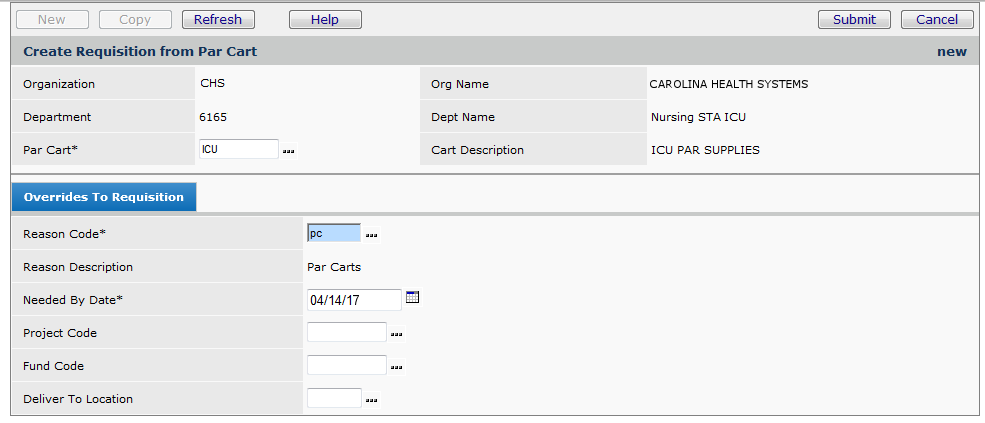
On the Overrides to Requisition tab, you can change the Reason Code and the Needed by Date. You can also enter information for Project Code or Fund Code, if needed, and the department's Deliver-To Location. (Click Help for details on these fields.) If you wish to use another par cart, you can select a different Par Cart from the prompt (...).
Override Charge Department on Requisition Lines
A requisition created from a par cart/order guide will use the Override Charge Department field for an item specified by the order guide/par cart line.
- When an item is added to an order guide or par cart, the Override Charge Department field will be populated according to the information in the header. However, this information can be deleted or changed.
- If the order guide or par cart line contains no Override Charge Department value for the item, a requisition created from
the order guide or par cart will utilize the Override Charge Department from the item inventory.
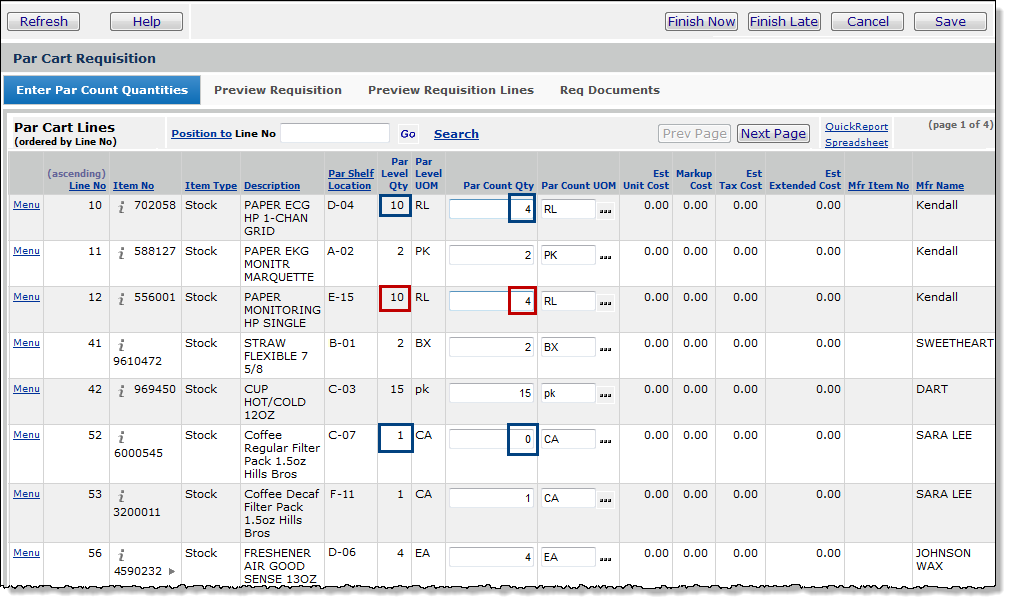
For each item that you need, enter the current quantity in the Par Count Qty field.
Verify that the unit of measure is correct in the Par Count UOM field. If the UOM is not correct, click the prompt to select the correct UOM.
Note: The system will not allow you order more than what is already allocated for a department when using a par cart.
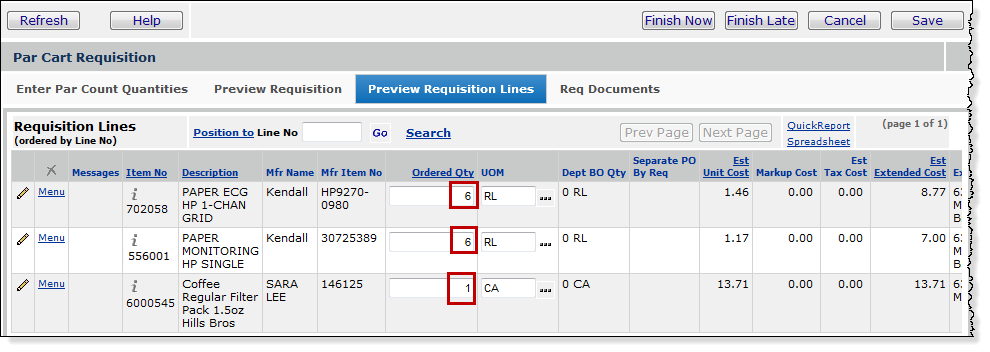
Finish Now immediately submits your requisition for approval.
- Click Finish Now. You are asked if you want to submit the requisition for approval.
- Click Submit. the system submits your requisition.
Finish Later lets you come back to your requisition, and submit it for approval later.
- When you click Finish Later, you can return to your requisition using the Requisitions list. The status of the requisition is Open.
Save saves your requisition.
You can track the progress of your requisition, just as you would any other requisition. To view your requisition, from the Materials Management main Contents, select Requisitioning > Requisitions - All Depts.
Copyright © 2023 by Premier Inc. All rights reserved.
requistion reqisition requstion recwasition recasition