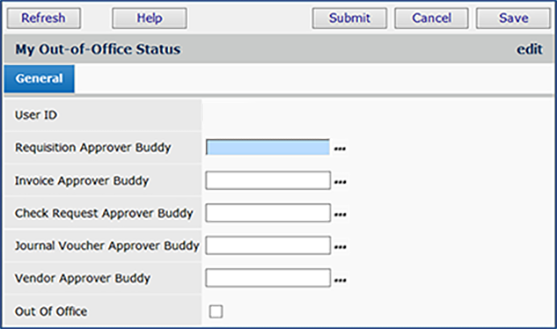
If you plan to be out of the office for a day or more, you may wish to notify others in your organization that you are away, and to designate an approver buddy to pick up your approval responsibilities. If you are an approver for requisitions, invoices, and/or check requests, documents that you normally approve are routed to the queue for your approver buddy instead of being routed to your approval queue. An approver buddy is specified for each buyer/approver in the user settings.
You must be an approver to be able to set your out-of-office status.
To access organization, department, or asset location data, the organization, department, or asset location must be included in a user's data profile.
From the main Contents, select Misc. Functions > Change My Out-of-Office Status.
The My Out-of-Office Status panel is displayed (Figure 1).
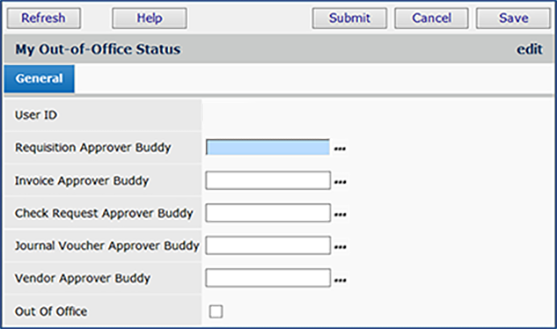
Complete
the fields on the My Out-of-Office Status panel.
The Out-of-Office "approver buddy" fields only display the approver buddies relevant for a user based on the user's approval authorizations. You may see fewer fields than those in Figure 1.
If you are leaving the office, make sure that the Out of Office field is selected.
When you return to the office, select the Out of Office field again, so that it is blank.
Click Submit. The system sets your out-of-office status and reroutes invoices/requisitions and/or check requests that you normally approve to your approver buddy.
The out-of-office panel changes, depending on the type of approver you are. If, for example, you are not a Vendor Approver, you will not see the Vendor Approver Buddy field.
The My Out-of-Office Status panel is displayed, without Vendor Approval Buddy.(Figure 2).
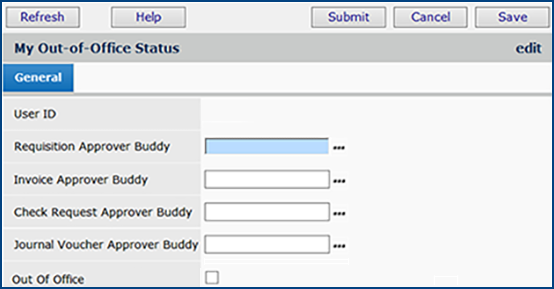
A situation may occur at a medical center where the normal approver for a department's requisitions, invoices, or check requests is out of the office, and the person's approver buddy is also out of the office. In this case, documents could sit in an approver's queue for days...or longer...awaiting approval. To handle this situation, your system administrator can assign the role "AdminApprover" to the a user who will be able to view and approve/reject the documents. The "AdminApprover" role might be assigned to the Purchasing Manager, for example. In this way, documents that need approval will not linger without attention in a buyer's queue. See Set Up and Maintain Users for information on assigning role objects.
After Release 7.11.1, your site may be set up for approver buddy limits, if your administrators wish.
With approver buddy limits, an ERP approver delegates approvals to a buddy approver who has the same or greater dollar approval limit. In designating an out-of-office Approver Buddy, a user selects a buddy approver from a list of approvers who have the same (or higher) approval limit.
This feature is enabled by a System Values setting, and approvers who may serve as buddy approvers are assigned dollar limits for invoices, requisitions, and/or check requests as appropriate.
Fields for requisition and invoice approval limits have been added to the User Profile edit panel Approver Limits tab.
On the Out-of-Office status panel, the select list from the prompt for an approver buddy only displays users with approval limits equal to or greater than the approver going out-of-office. The actual dollar approval limits for each user on the list are not displayed because that information remains confidential. Only the User ID and User Name appear.
Here is an example.
Imagine that the approver limits in Figure 3 are for user "NancyM." Next we will assign "NancyM" as a buddy to user JamesB (Figure 4).
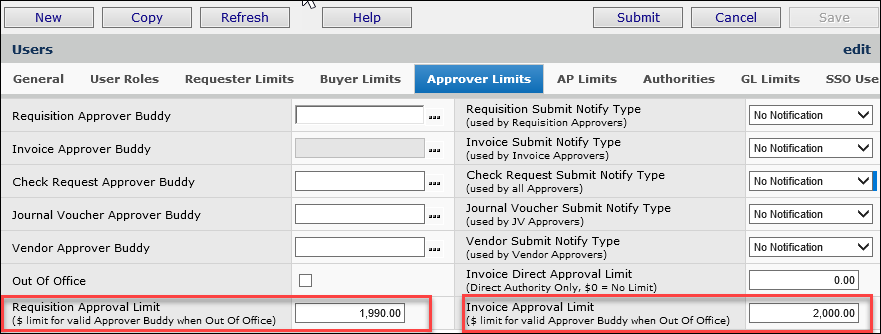
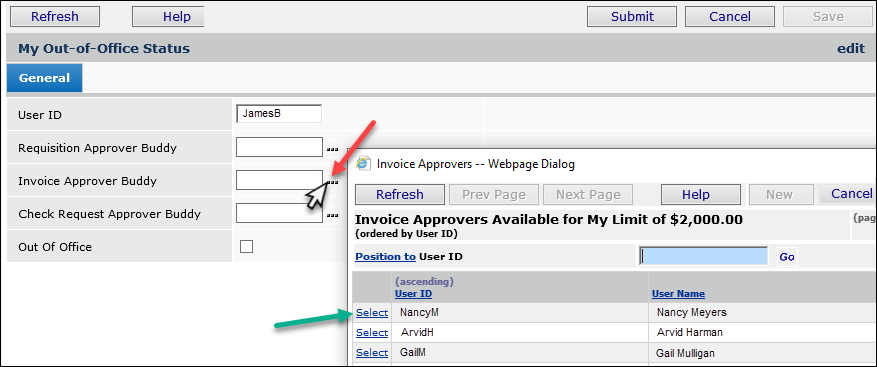
The approver buddy select list (Figure 4) only contains users who have the same or higher approval limit ($2000.00) as the user who is going out-of-office (JamesB).
Suppose instead of using the prompt to get a select list of approver buddies, you keyed a user into the Invoice, Requisition, or Check Request Approver Buddy field. The system checks that the user you selected is valid; that is, has an approval limit equal to or greater than yours. If not, an error message appears and you must designate another user, or chose from the select list.
Figure 5 is an example. The user (JamesB) has keyed in a buddy approver (ashaw) who does not have the appropriate approval limit of $2000.00 for invoices.
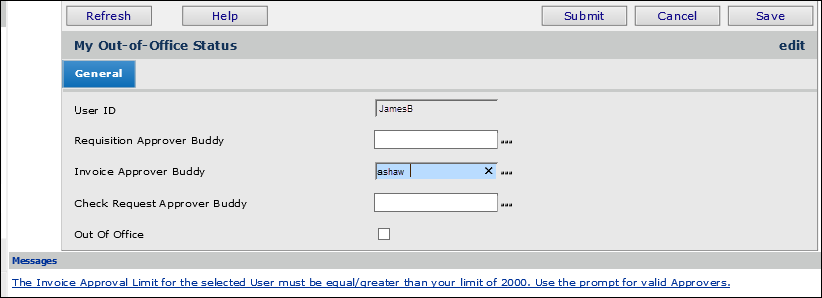
Copyright © 2023 by Premier Inc. All rights reserved.