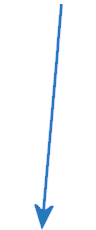Working with Requisitions Version
Contents
Overview
This topic outlines the requisitioning process. If you are unfamiliar with requisitioning or are a new user of the system, read this section for general information and definitions of terms.
Security
The "Requisitions" role object controls access to requisition creation, display, copying, and editing.
- For the Requisitions - All Depts list, the minimum setting is Create for users to create a requisition, copy a requisition, or submit a requisition for approval.
- For the Requisitions - Current Departments list, the minimum setting to copy a requisition is View.
- To edit a requisition, the setting must be Modify or higher.
What is a Requisition?
A requisition is an electronic form that requests supplies. You can request one item, or many items in the same requisition.
The requisitioning process at a hospital is different from the process of par item replenishment. A department may designate a set of items as par items. Par items are key items that a department must keep on hand. The department assigns a minimum quantity or par level to each par item. The quantity of a par item in the department is then kept at the par level by hospital supply staff who count and replenish the item on a schedule.
In addition to par items, a department may need other items from time to time, but not often enough to keep them on hand. Requisitions are used to obtain these additional items from the hospital's supplying organization.
How Does the Supply Process Work?
Health care facilities handle the supply process in different ways:
- Some facilities have one or more supply areas or storerooms that maintain a physical stock of standard items, and issue the items to departments. Supply staff may also handle receiving and distributing of special items that are not kept on-hand, but ordered as needed.
- Other facilities operate as a stockless environment. They do not maintain a physical stock of standard items; rather, they order the items only as needed. In this environment, vendors may deliver supplies to departments, or to a receiving area from which the supplies are distributed. Typically, delivery of items is quick, and may even occur on a regular daily schedule; so, for all intents and purposes, this method is as good as having the items on site.
- Many facilities use a combination of both processes.
The Materials Management system handles the supply process as it works at a site, accommodating several approaches: facilities that stock and distribute standard items; stockless facilities where supplies are ordered from vendors as needed; and the combination of both. Requisitions are routed to the organization responsible for supplies. Requisitions may optionally go through an approval process, if set up. If a facility uses a stockless supply structure, after approval, the requisition generates a purchase order to a vendor. If a facility maintains physical item inventories, the requisition enters the inventory tracking process. When a requisition is approved and released, standard, on-hand items are picked and distributed. Special items are put on purchase orders for vendors. If your site keeps physical inventories of some items, but is stockless for others, the system performs the appropriate actions depending on the kind of item requested.
Item Types
File Items
Items that are regularly used in the course of operations are listed in the item catalog. Items listed in the item catalog are file items. Depending on the facility's supply process, some items in the item catalog may be kept on site (in a storeroom or warehouse) and distributed to departments as requested. These items are stock items. Hospitals maintain a perpetual inventory of stock items.
Non-stock items are listed in the item catalog, but when requested by a department, must always be ordered from vendors.
Non-File Items
Surgical procedures, equipment installation, cleaning and maintenance, training, experimental work, and many others may require items that are not listed in the item catalog. These supplies are non-file items. Non-file items are ordered directly from vendors.
Requests for both file and non-file items are accepted on the same requisition, or on separate requisitions. Requisitions can optionally go through an approval process, if used by the medical center. For items that are not available on site, the system requisition automatically generates a purchase order to the vendor. Once authorized, the purchase order can be transmitted to the vendor as a print document, EDI document, FAX, or email.
Who Can Create Requisitions?
Your system administrator sets up a user profile in the system's records for every user. Your user profile specifies the information that you can access and authorizes tasks such as whether you can create requisitions, authorize purchase orders, and so on. If your user profile identifies you as a Requester, then you may create regular or order guide requisitions for your department. If approvals are used at your site, your user profile indicates whether your requisitions must be approved. If you create a requisition for an item type that needs approval, the requisition enters the approval process automatically. If the item must be ordered from a vendor, the approved requisition will generate a purchase order, which is routed to a buyer for review. After the purchase order is authorized, it is sent to the vendor.
Staff who create transfer requisitions, credit requisitions, and other types of requisitions must also have the appropriate settings in their user profiles. Different types of requisitions are discussed below.
In summary:
- Medical center staff whose user profiles are set to Requester can create requisitions. Depending on other user profile settings, approval may be needed for some or all items on regular requisitions opened by a user.
- Some types of requisitions — such as transfer requisitions — can only be created by the site's distribution staff.
Requisitions and Purchase Orders
Suppose your site keeps standard supplies in a central asset location and distributes the supplies to departments who request them. When a department requisitions a stock item, the system checks the item's inventory level at the asset location to review the quantity of the item that is available. If the quantity of the item in the asset location is too low to fill the request, the system creates a purchase order to buy more of the item from the vendor. The item is then "backordered" until the vendor ships the order and the request can be filled.
When a department requests a non-stock item, the system automatically generates a purchase order or adds the item to an existing purchase order. The item is "backordered" until it arrives from the vendor.
Types of Requisitions
There are several ways to request items. The two most common are requisitions from order guides and regular requisitions.
Order Guides
The simplest way to request supplies is to use an order guide. Order guides are shopping lists of items commonly used in a department. A department may have several order guides; for example, one order guide for office supplies and another order guide for medical supplies.
Your site's supply organization can set up order guides for your department. If your department does not have any order guides or if the item you need is not listed on your order guides, you can requisition the item using a regular requisition. See Using an Order Guide to Requisition Items for detailed information.
Regular
A Regular requisition is a normal request for supplies. The supplies are either issued from the asset location storeroom to the requesting department, or entered on a purchase order and sent to the vendor. If an item is not in stock at the asset location, or if the item is normally not stocked, and must be ordered, the requisition Status is "Backordered" until the item arrives.
Internet Vendor Catalog Orders for Departments ("punchout")
The requisitioning feature lets departmental users navigate directly to vendors' Internet sites and order supplies for their departments from within Supply Chain. Items ordered this way generate regular requisitions, which route for approval and create purchase orders. Both file and non-file items can be ordered. A vendor's Internet site must be set up in the system for this purpose. Details on using this feature are in the topic Using Vendor Punchout to Order Departmental Supplies.
On the Requisitions list (either for the current department or for all departments), the field Punchout (far right) lets you filter the list for requisitions created with the vendor punchout feature. This field contains "Yes" if the requisition was created with vendor punchout.
Other types of requisitions are listed in alphabetical order below.
Bill Only
Bill-only requisitions are used for items that are not procured through the usual process. For example, a device may be provided by a manufacturer whose representative brings the item to the facility and works with the surgeons who implant it. The item is consumed, and must be paid for. "Bill-only" requisitions and POs are designed to accommodate this situation. Bill-only requisitions go through any normal approvals set up for the hospital, then flow to bill-only POs, and to vendors. The vendors send invoices for payment.
See the online chapter Using "Bill Only" Requisitions and Purchase Orders for details.
The requisition Type is Bill-Only.
Blanket
Blanket requisitions flow to blanket purchase orders. The requisition Type is Blanket.
A blanket purchase order is an "ongoing" PO that often contains no specific quantities and no ship dates. Instead, a blanket purchase order is issued for a defined time period, or for a particular dollar amount. For instance, a lawn maintenance company may have a blanket PO to mow the grass "for the season." Replenishment of bottled gases could be covered by a blanket PO. Blanket POs can contain file or non-file items. See the online chapter Working with Blanket Purchase Orders for details.
Blanket requisition lines with zero cost, zero quantity are defaulted by the application with Receipts Required turned off. If you turn this field on, the system will reset it to off for these lines.
Case Cart
Case cart requisitions contain supplies for a procedure; usually, stock items. Use of this requisition type depends on how the site's operating suite handles stock supplies.
Charge Only
Charge only requisitions are typically used by asset location personnel to handle "walk ins" — staff who stop by to pick up items that they need. A charge-only requisition records the department charged for items that were picked up and lets the system count the issued items against inventory levels.
Credit
A credit requisition is used only by supply organization staff. A credit requisition records items returned from a department to an asset location, from a department to the vendor, and from one department to another. The Quick Credits tool provides department-to-department credits and department-to-vendor credits. This tool is useful when a large number of items must be returned for credit.
Cost Adjustment
A cost adjustment requisition corrects item costs.
Cross-Organizational Requisitions
Cross-organizational requisitions are used in medical centers containing different organizations with multiple asset locations and departments. Many configurations of organizations, asset locations, and departments are possible. For example, a large medical center may have organizations such as a General Hospital, Women's Hospital, and Clinics, each with their own departments and asset locations.
Department Transfer
The requisition transfers a Quick Credit. Requisitions of this type are automatically created by the system to match a department-to-department credit.
Direct Delivery
Direct delivery requisitions specify items to be delivered from the vendor directly to the department (usually, in totes), bypassing the receiving dock. When you create a direct delivery requisition, the requisition quantity and the ordered unit of measure (UOM) are transferred to a Direct Delivery Purchase order as is. The system accepts the quantity and UOM at face value.
Par Level
Par carts/par shelves are replenished automatically on a regular schedule. Typically, manual requisitions are not used to replenish par carts. On rare occasions, you may need to requisition par cart
items outside of the regular schedule for replenishment.
Standing
This requisition type generates a standing purchase order. A standing purchase order sets up regular intervals for the delivery of items in specific quantities over a period of time.
Standing requisitions require values entered in the fields Expiration Date and Delivery Schedule. Only non-stock and non-file items (i.e., not stock items) can be entered on a standing requisition.
STAT
Non-stock, non-file, and direct delivery items can be requisitioned as STAT. Both STAT and non-STAT requisition lines can be put on the same purchase order. For details, see STAT Requisitions for details.
Inventory Transfer, Credit Inventory Transfer
Transfer requisitions are also used in medical centers with multiple asset locations, possibly including a large warehouse that supplies smaller asset locations. In this configuration, distribution personnel may need to create requisitions that transfer items or item credits between asset locations.
-
A supplied asset location uses an Inventory Transfer requisition to request items from its supplying asset locations.
-
A supplied asset location uses a Credit Inventory Transfer requisition to return items to its supplying asset location.
See Transfer Requisitions for more information.
Requisition Lifecycle
The following is a general outline of the steps in the requisitioning process:
- Create a requisition for items that your department needs.
The status of the requisition is Open.
- Submit the requisition.
If approval is needed, the status of the requisition is Pending Approval. The system routes the requisition for approval, and the requisition appears on the approval lists of staff responsible for handling your requests. Those staff review the request, and approve or reject it. A request may have a single reviewer, or several reviewers, depending on the
items it contains, item costs, and how approvals are set up at your site. If rejected, the requisition may be edited by the person who created it, and re-routed through approvals.
(See Requisition Approval Processing by Cost, Commodity Code and Item Type for details on approvals.)
- If you asked to be notified when your requisition is Approved or Rejected, the system will send you an email.
- Supply staff release the approved requisition.
The requisition's status is Released.
- What happens next depends on whether stock or non-stock items are requested.
Stock items |
Non-stock items
|
| The system checks the warehouse inventory level for the items to see if enough are in stock to meet the request. |
The system creates a purchase order for the items or adds the items to an existing purchase order. |
| Yes - enough items in stock |
No - not enough items in stock. |
The purchase order is routed for approval and sent to the vendor. Until the items arrive from the vendor, the status of the requisition is Backordered. |
| The system creates a pick list for the items. |
If some of the request can be filled, the items are picked and sent to the department. The status of the requisition changes to Partially Filled. The system creates a purchase order for the remaining quantity of items needed or adds the items to an existing purchase order. See the discussion of the Response Formula.
If no items or not enough items are available to fill the requisition, the status of the requisition changes to Backordered. |
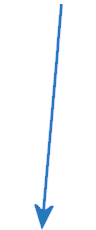
|
Distribution staff pick the items at the asset location and issue the items to the user's department.
|
The purchase order is sent to a buyer for authorization, and then sent to the vendor. |
Distribution staff mark the requisition as Complete.
|
When the vendor ships the items, they are logged into the warehouse, then allocated to backordered requisitions, picked, and issued. |
Definitions
Term |
Definition |
| Asset location |
A virtual or actual location (storeroom, warehouse, or supply area) where item records for medical center departments are kept. The asset location is the source of information about supplies distributed to the departments.
An asset location may be "virtual" for organizations that do not keep items on site, but use "just-in-time" procurement. In this case, the asset location contains the list of items available to the departments, and the other types of records (POs, requisitions, etc.).
Medical centers may have several asset locations. Asset locations are assigned to departments. |
| Catalog |
The entire catalog of items that a medical center normally uses and that departments can request. The items may be stock (inventoried in asset locations) or non-stock (must be ordered). You can view the catalog by selecting Inventory > Item Catalog from the Materials Contents menu. Together, stock and non-stock items are called file items because they are "on file" in the item catalog.
Items ordered by departments that are not in the catalog are non-file items. Non-file items are usually uncommon, or meet unique needs of a department or staff member. |
| Issue |
To give out or distribute supplies, usually from an asset location.
|
| Item Type |
Item type can be stock, non-stock, or non-file.
|
| Multi-organizational environment |
A hierarchical structure with multiple top-level, semi-autonomous units; for example, a large medical center with a general hospital and one or more specialty units — such as a cancer center or women's pavilion. Another example is a medical center with inpatient and outpatient units (e.g., a day-surgery center). Many different configurations are possible, but the key is having two or more top-level, functional organizations containing departments or smaller divisions.
|
| Non-file item |
An item that is not in the system's Item Catalog.
|
| Non-stock item |
An item that is used by a medical center and is listed in the system's Item Catalog, but must be ordered from a vendor when requested by a department.
|
| Par Item |
Key items that a department always keeps on hand at a minimum quantity (par level). The quantity of each item is counted on a regular schedule by supply staff and replenished up to the par level.
|
| Punchout |
Opening a vendor's Internet site — directly from within Supply Chain — and ordering items. Requisitions and POs in Materials Management are automatically created from punchout orders.
|
| Purchase Order |
An electronic form used to order items from vendors.
|
| Requisition |
An electronic form that departments use to request items from the facility's supply organization.
|
| Stock item |
An item that is normally kept in inventory at an asset location. |
Copyright © 2023 by Premier Inc. All rights reserved.
requisiton requistion reqisition recasition reqesition recwasition